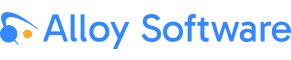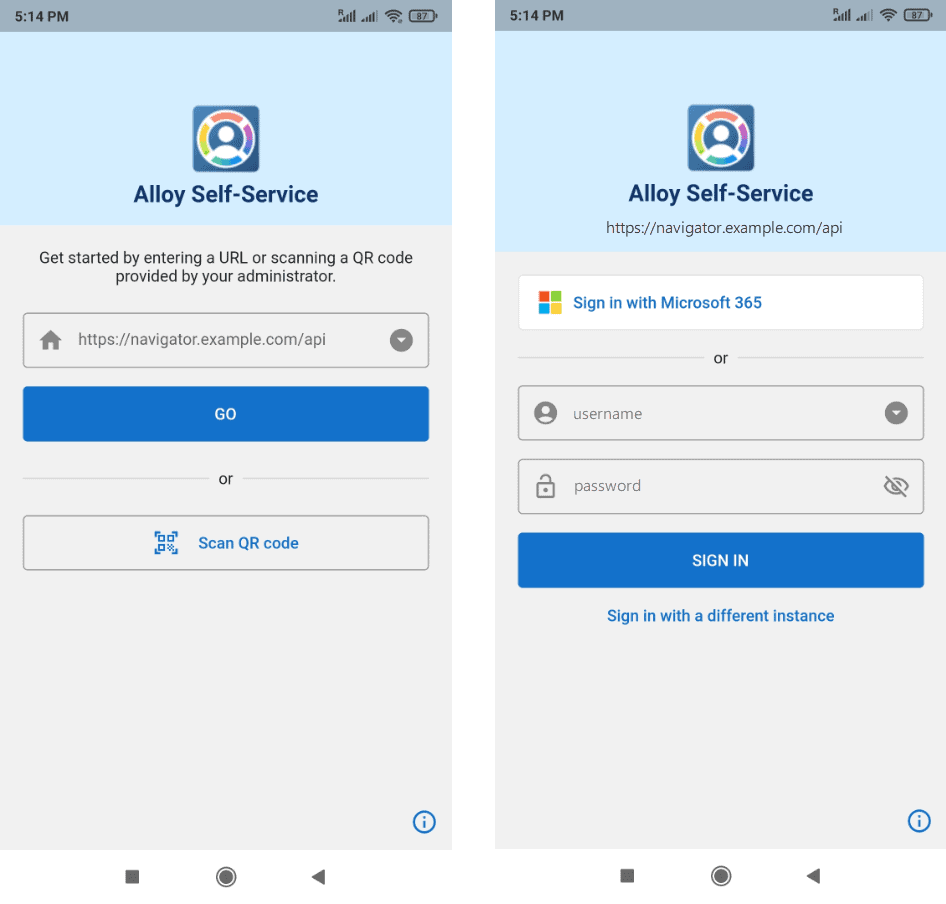Alloy Self-Service Mobile: Smooth Onboarding with QR Code
Introducing the latest update of Alloy mobile apps with the ability to connect to Alloy Navigator by scanning a QR code
Introducing the latest update of Alloy mobile apps with the ability to connect to Alloy Navigator by scanning a QR code
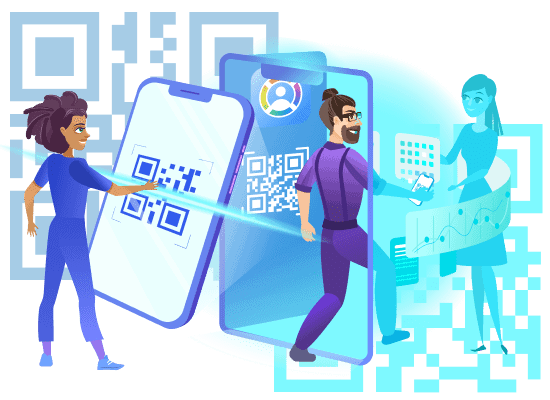
If you haven’t yet experienced the convenience of our Alloy Self-Service mobile app, launched last year, now is the perfect moment to dive in! Our latest app update brings a seamless onboarding experience, allowing mobile users to effortlessly connect to Alloy Navigator by scanning a QR code.
The Self-Service mobile app delivers Alloy Navigator’s self-service capabilities to internal users and customers on their mobile devices, ensuring utmost convenience. Users can report issues, search the Knowledge Base for solutions, request services from the IT team, and more!
Alloy Self-Service integrates with Alloy Navigator via the API. When users launch the app for the first time, they’re prompted to input the API URL, which is a web address of the Alloy Navigator API. For example, https://navigator.example.com/api or even https://long-subdomain-name.even-longer-domain-name.com/api.
Recently, some customers expressed their desire for a simpler start with the mobile app, and we listened! Recognizing the challenge posed by typing long awkward URL addresses, we took action. Our latest app update is here, with a primary focus on making things easier.
Getting started with Alloy Self-Service is a breeze—users can simply scan a QR code to connect, with no manual entry of the URL required. This feature is particularly beneficial for larger companies; now, every employee can seamlessly jump into the mobile app for a streamlined self-service experience. And of course, they will also need a customer account to sign in.
The QR code must be provided by the Alloy Navigator administrator. Administrators can easily whip up a QR code by converting the Alloy Navigator API URL using any tool of their choice. For example, you can use the Microsoft Edge QR code generator (find details here), or opt for Google Chrome, which also offers a feature to share pages with QR codes (see details here).
You can find a detailed instruction in Alloy Navigator How-to.
The most straightforward way to share the QR code with end-users is to just email it. For additional details or assistance with automated solutions, please don’t hesitate to contact our Support Team.
The exciting news is that the fresh QR code feature covers all Alloy mobile apps. Technicians can also easily kickstart their mobile experience with Alloy Navigator or Alloy Inventory Scanner using the same QR code for the API URL.
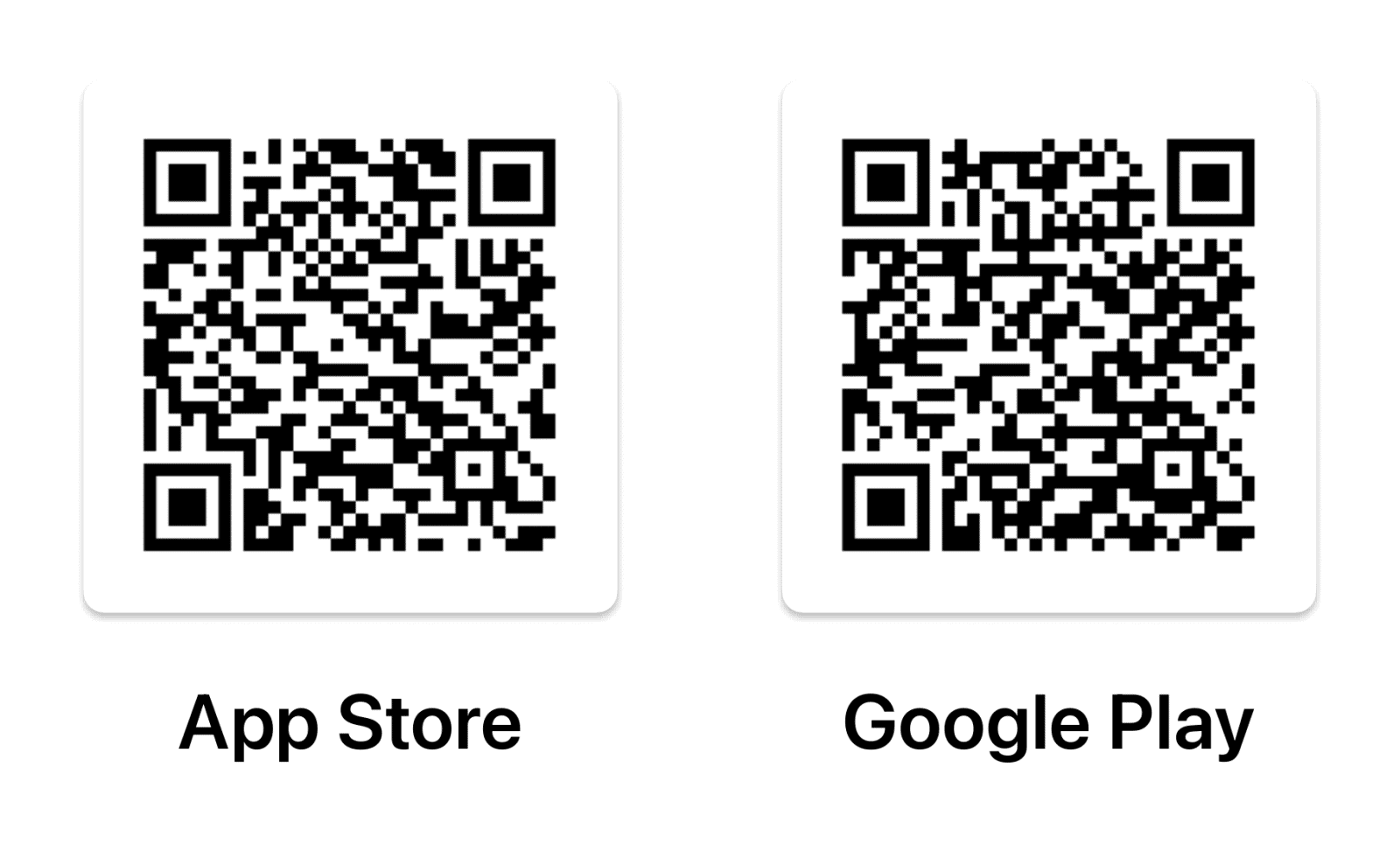
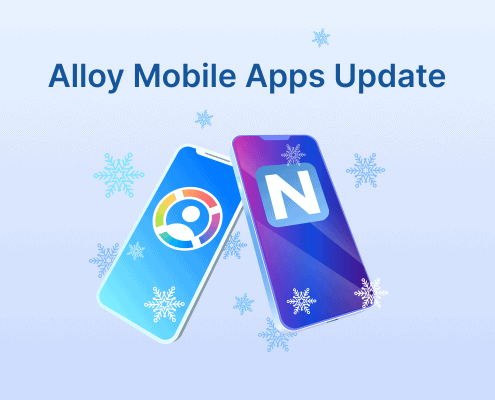

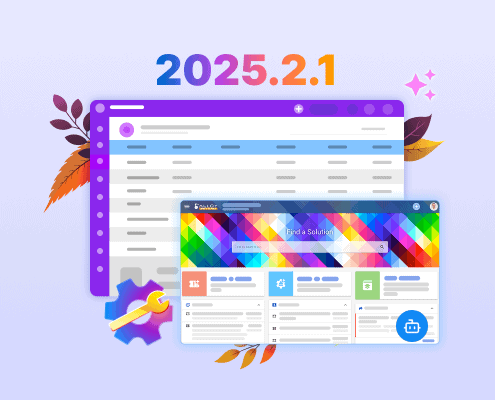
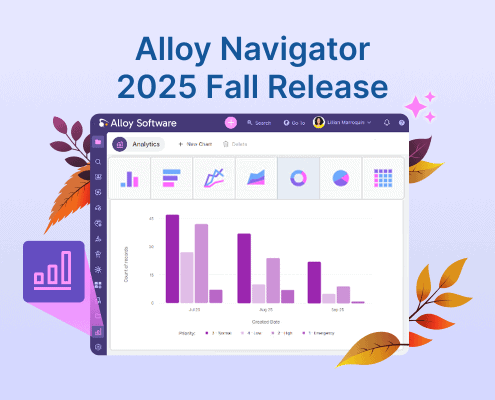
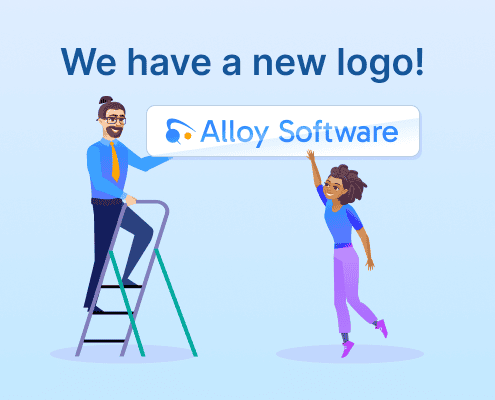
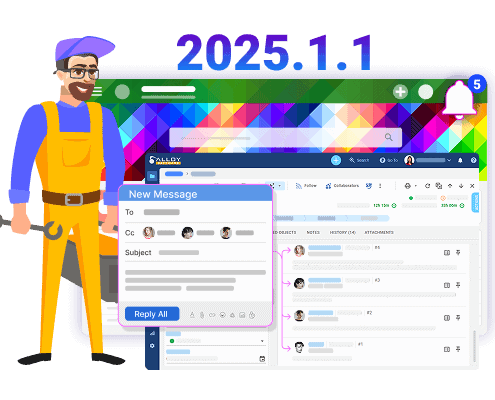
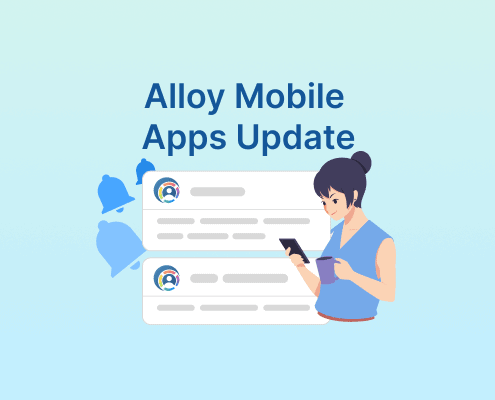
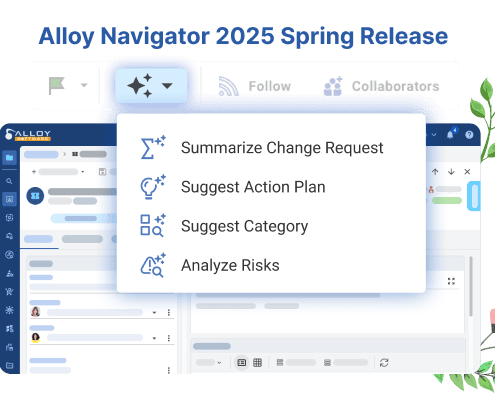
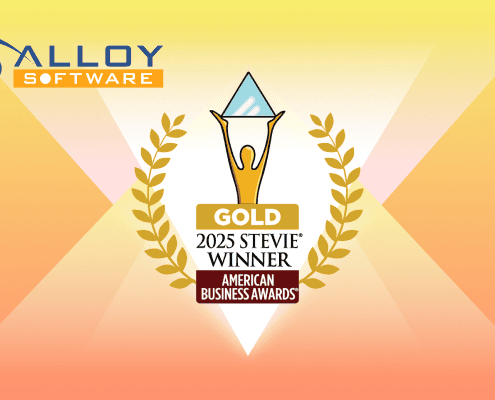
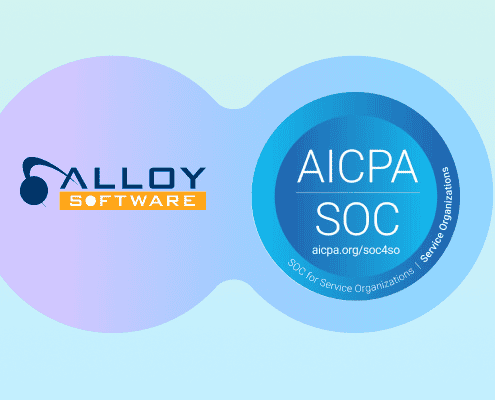
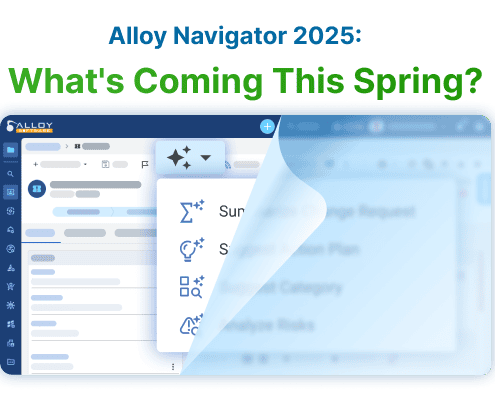
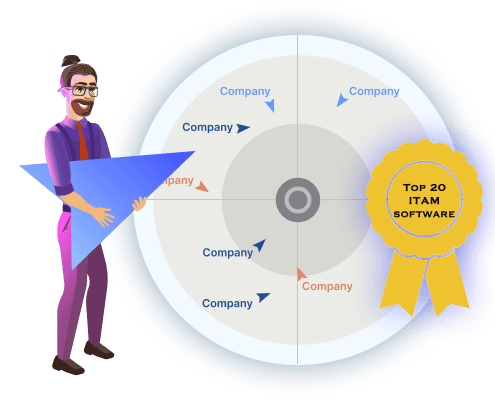

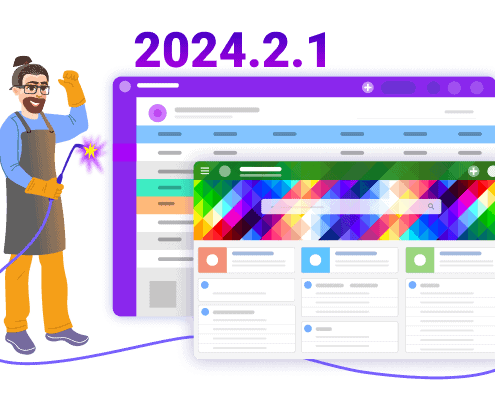
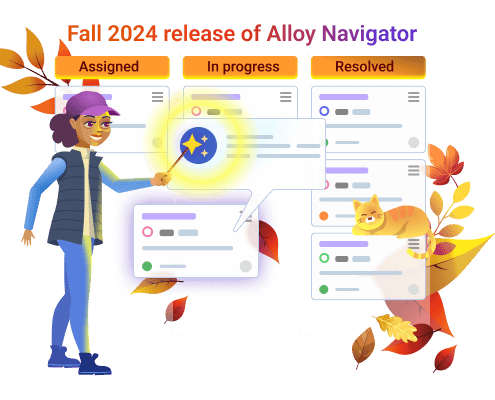
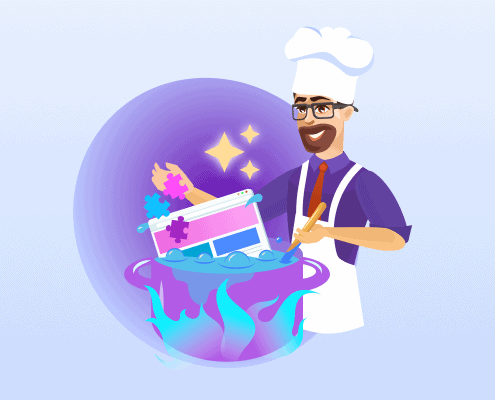
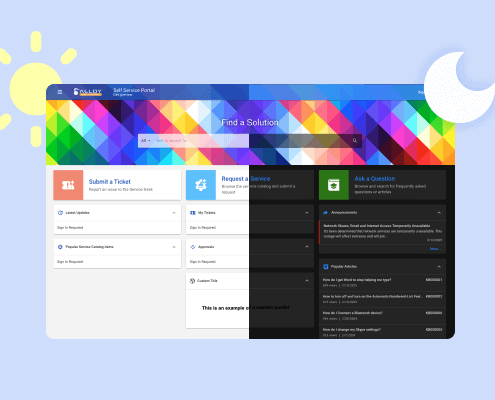
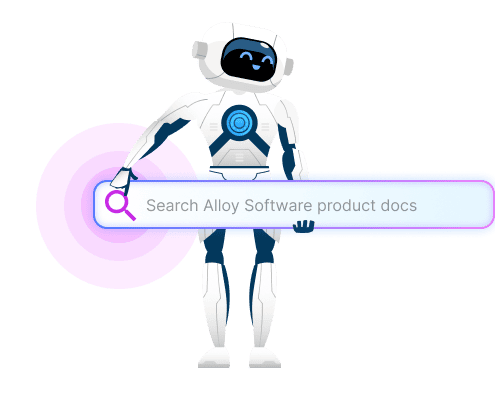
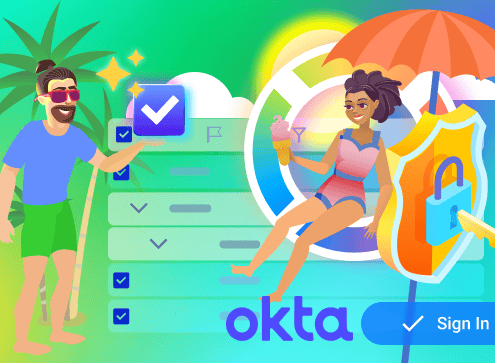
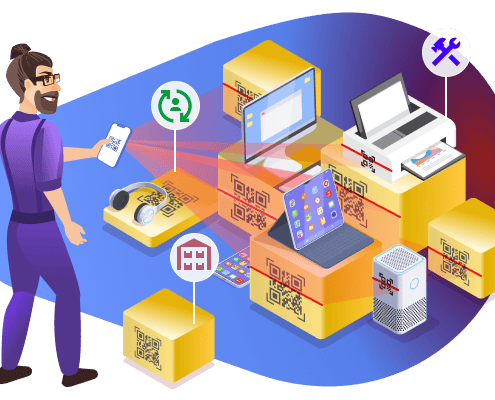
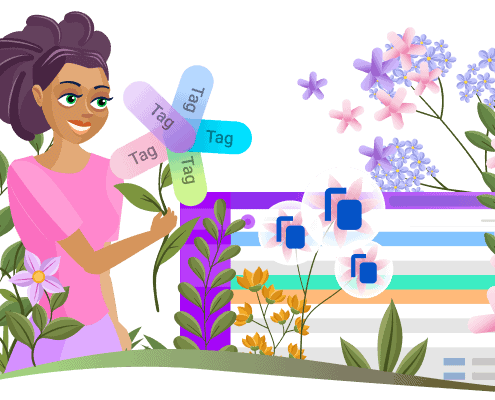
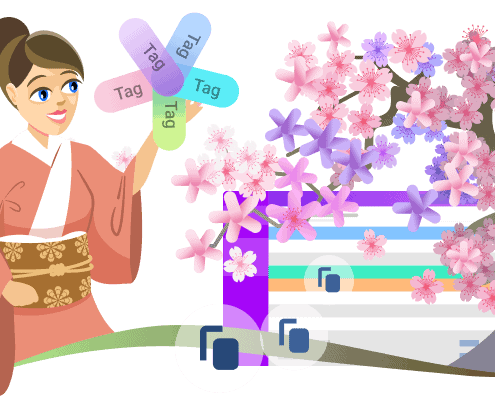

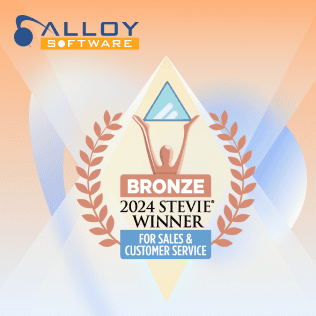
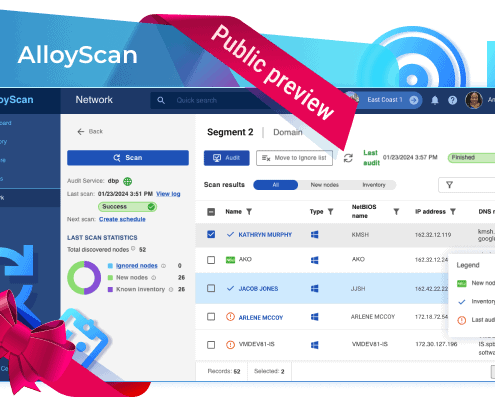
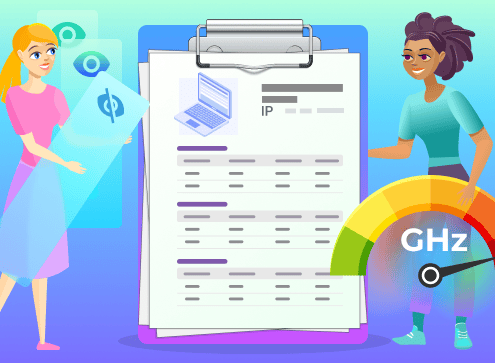
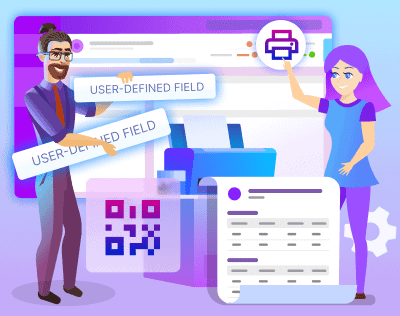
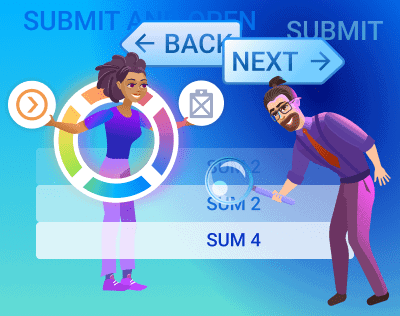
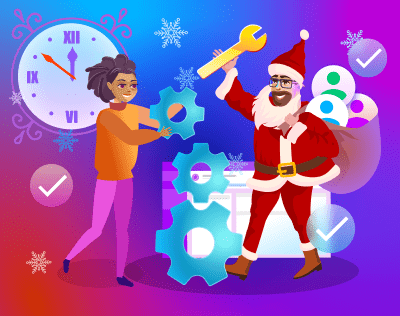

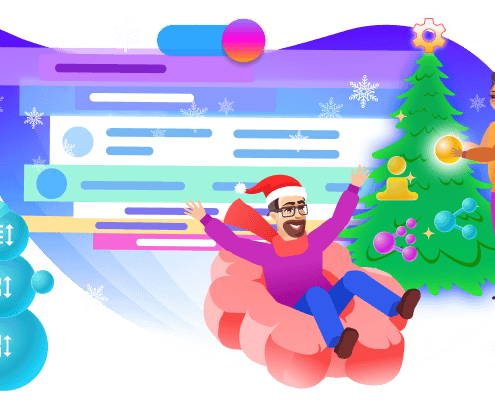
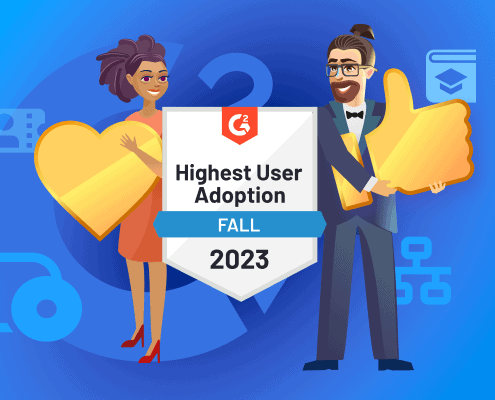
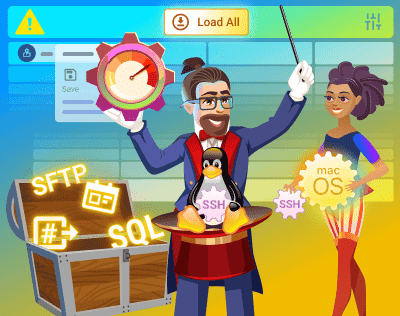
















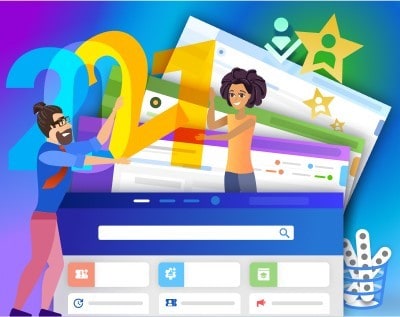
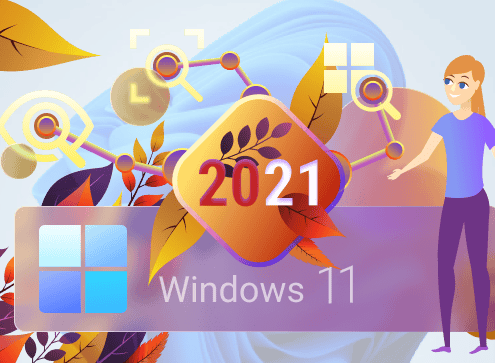
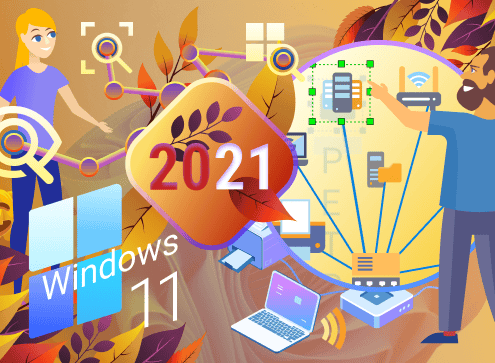
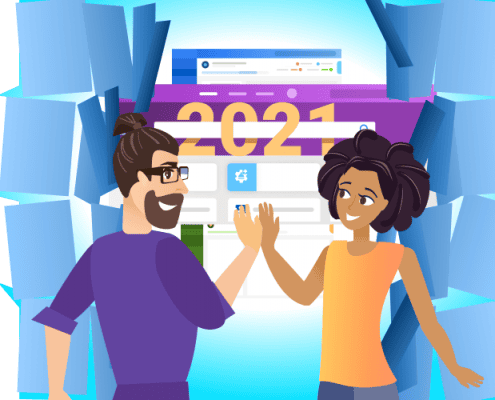










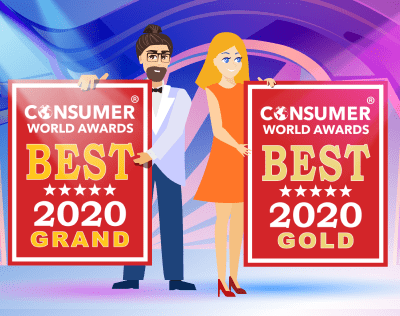




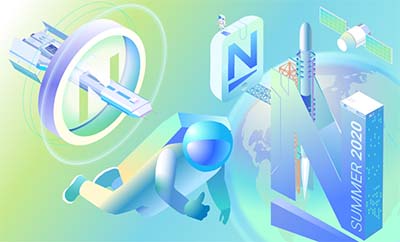

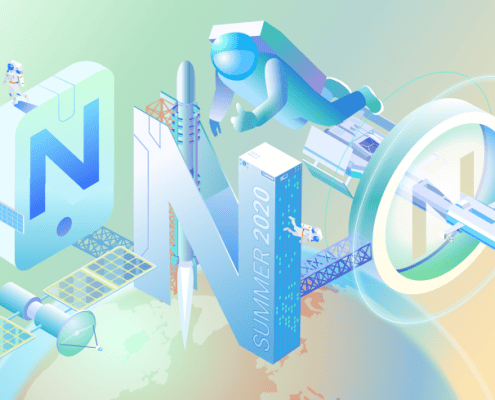








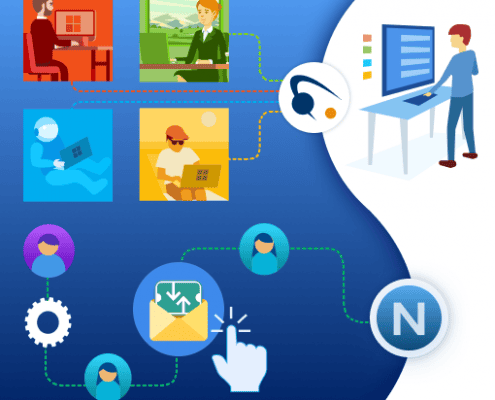
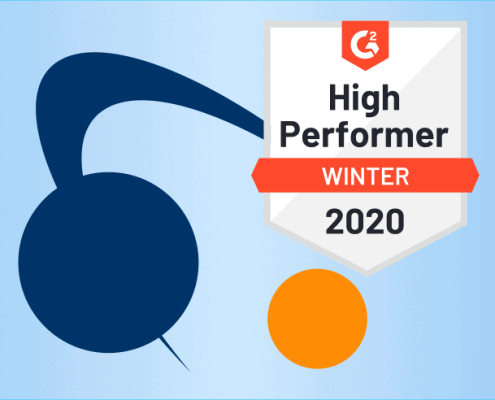
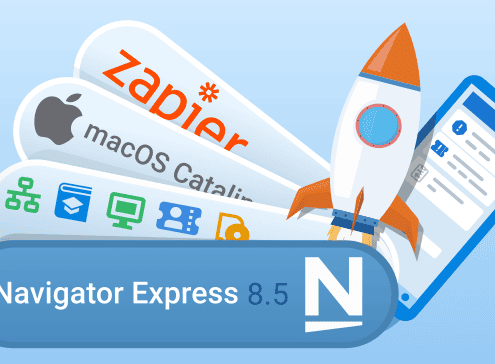
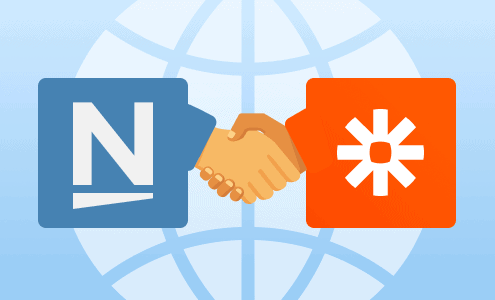


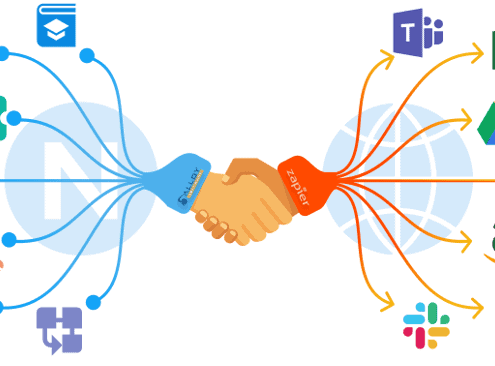
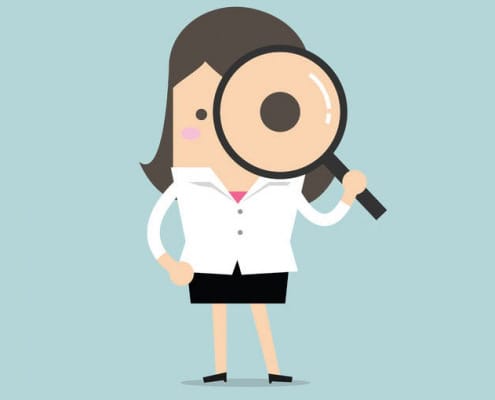
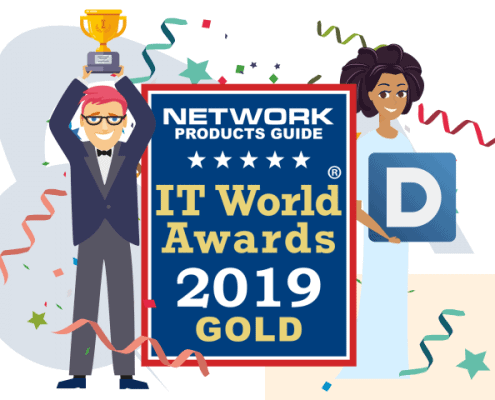
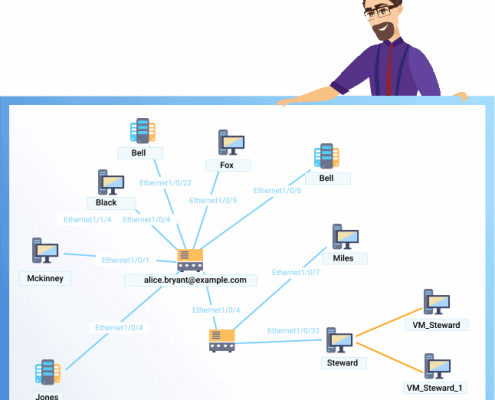
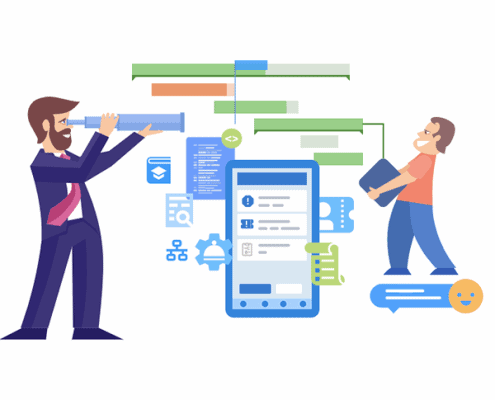



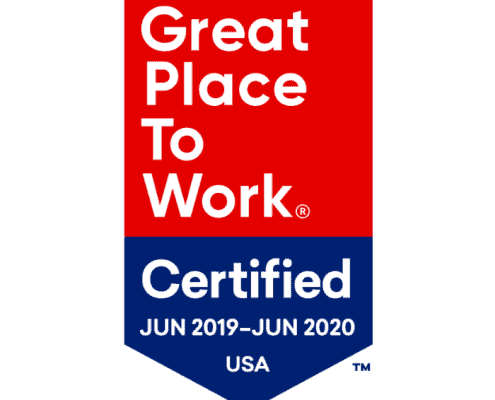
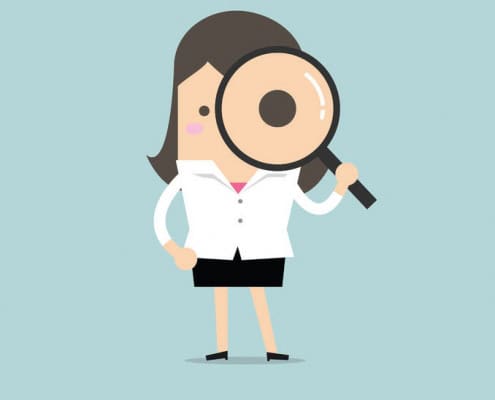





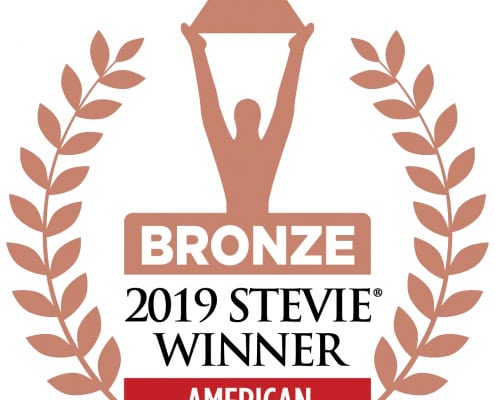
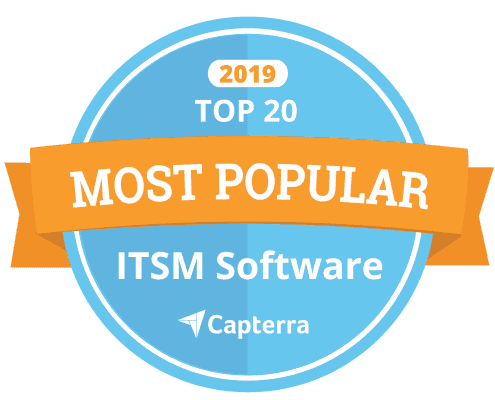
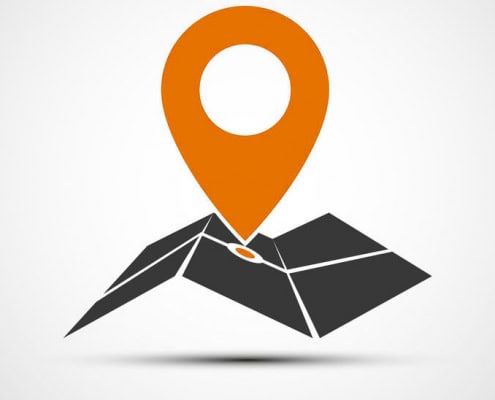


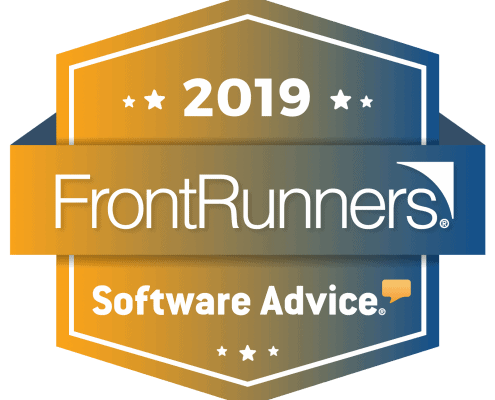
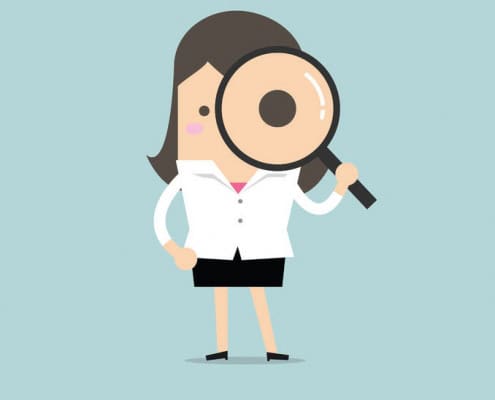
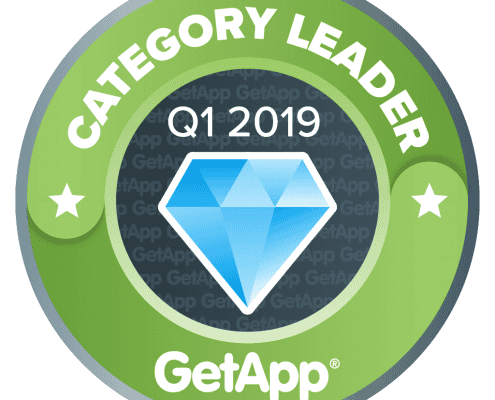
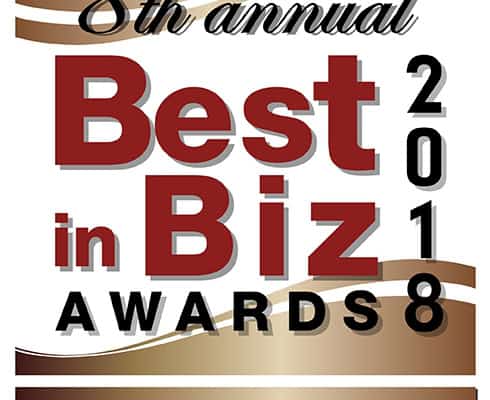






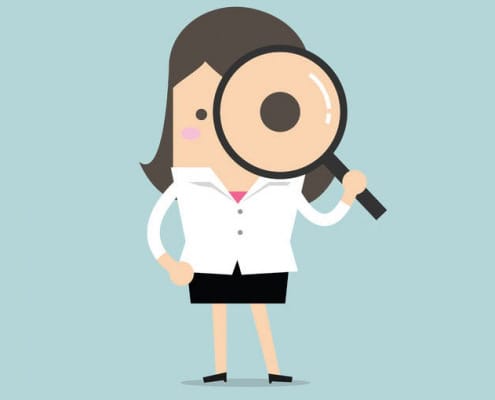




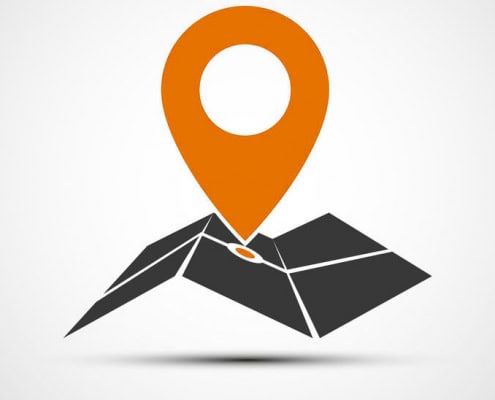


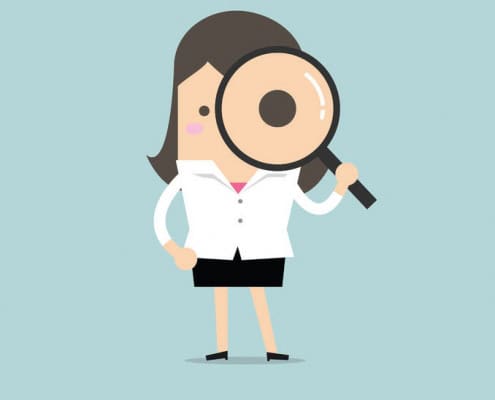








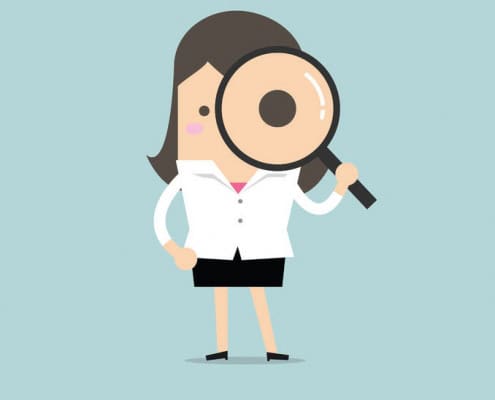





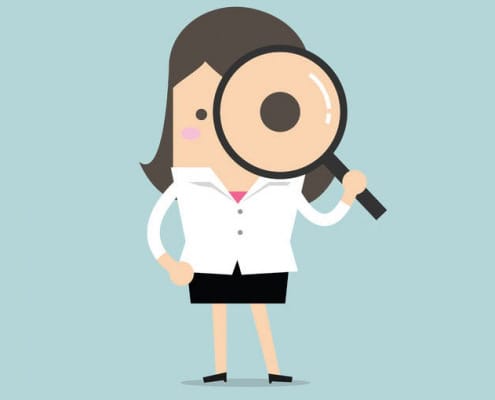


















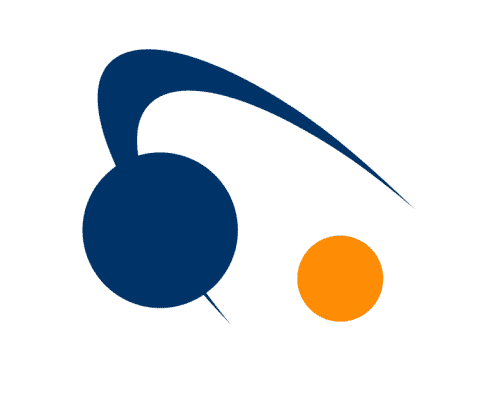







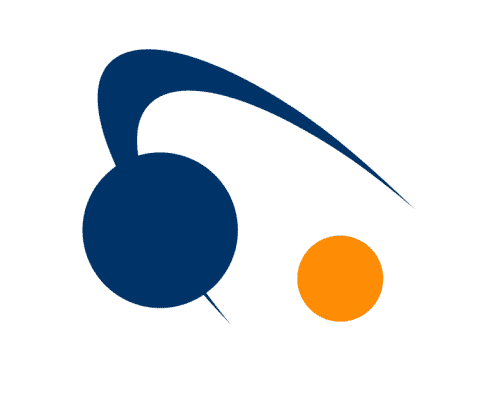











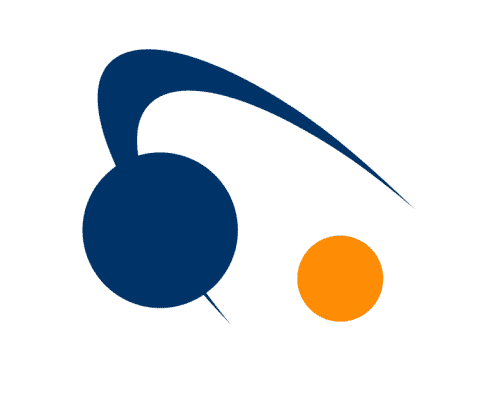
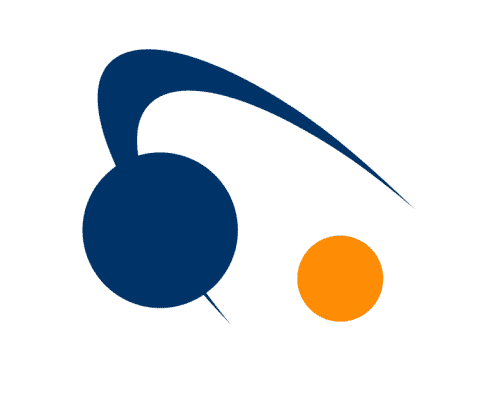




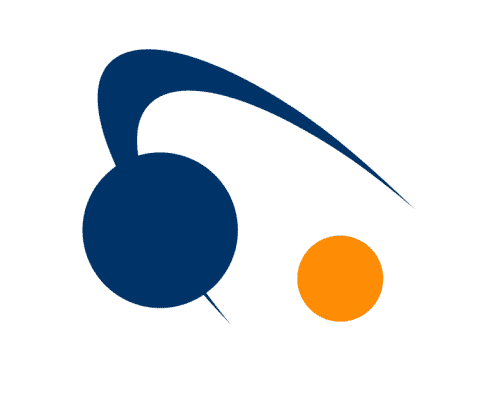
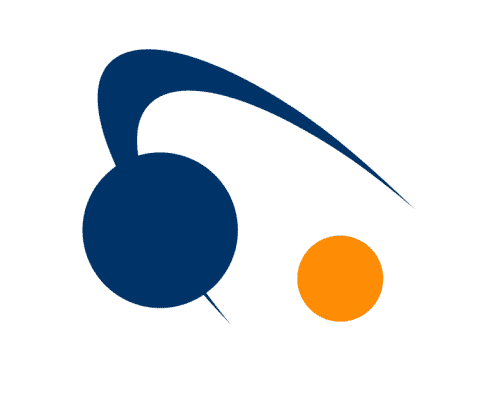


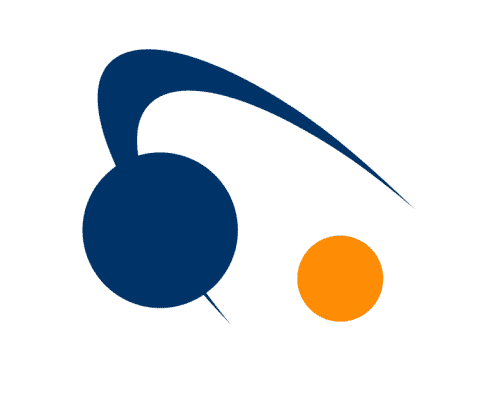



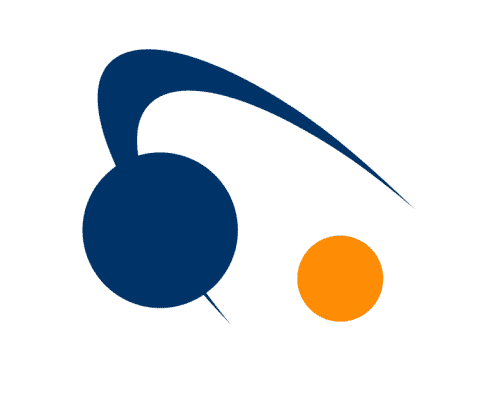


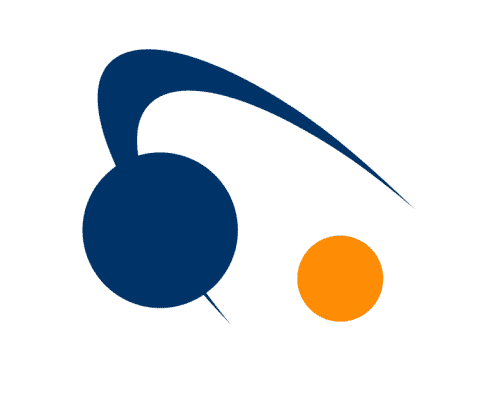



We use cookies 🍪 We use cookies to optimize the website performance, content, and the overall experience
AcceptReject AllWe may request cookies to be set on your device. We use cookies to let us know when you visit our websites, how you interact with us, to enrich your user experience, and to customize your relationship with our website.
Click on the different category headings to find out more. You can also change some of your preferences. Note that blocking some types of cookies may impact your experience on our websites and the services we are able to offer.
These cookies are strictly necessary to provide you with services available through our website and to use some of its features.
Because these cookies are strictly necessary to deliver the website, refusing them will have impact how our site functions. You always can block or delete cookies by changing your browser settings and force blocking all cookies on this website. But this will always prompt you to accept/refuse cookies when revisiting our site.
We fully respect if you want to refuse cookies but to avoid asking you again and again kindly allow us to store a cookie for that. You are free to opt out any time or opt in for other cookies to get a better experience. If you refuse cookies we will remove all set cookies in our domain.
We provide you with a list of stored cookies on your computer in our domain so you can check what we stored. Due to security reasons we are not able to show or modify cookies from other domains. You can check these in your browser security settings.
We also use different external services like Google Webfonts, Google Maps, and external Video providers. Since these providers may collect personal data like your IP address we allow you to block them here. Please be aware that this might heavily reduce the functionality and appearance of our site. Changes will take effect once you reload the page.
Google Webfont Settings:
Google Map Settings:
Google reCaptcha Settings:
Vimeo and Youtube video embeds:
You can read about our cookies and privacy settings in detail on our Privacy Policy Page.
Privacy Statement