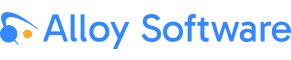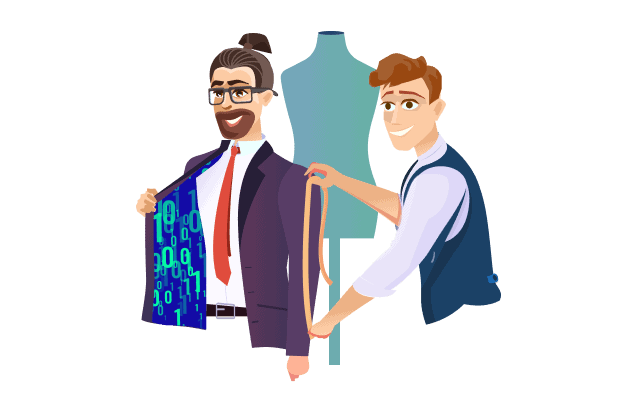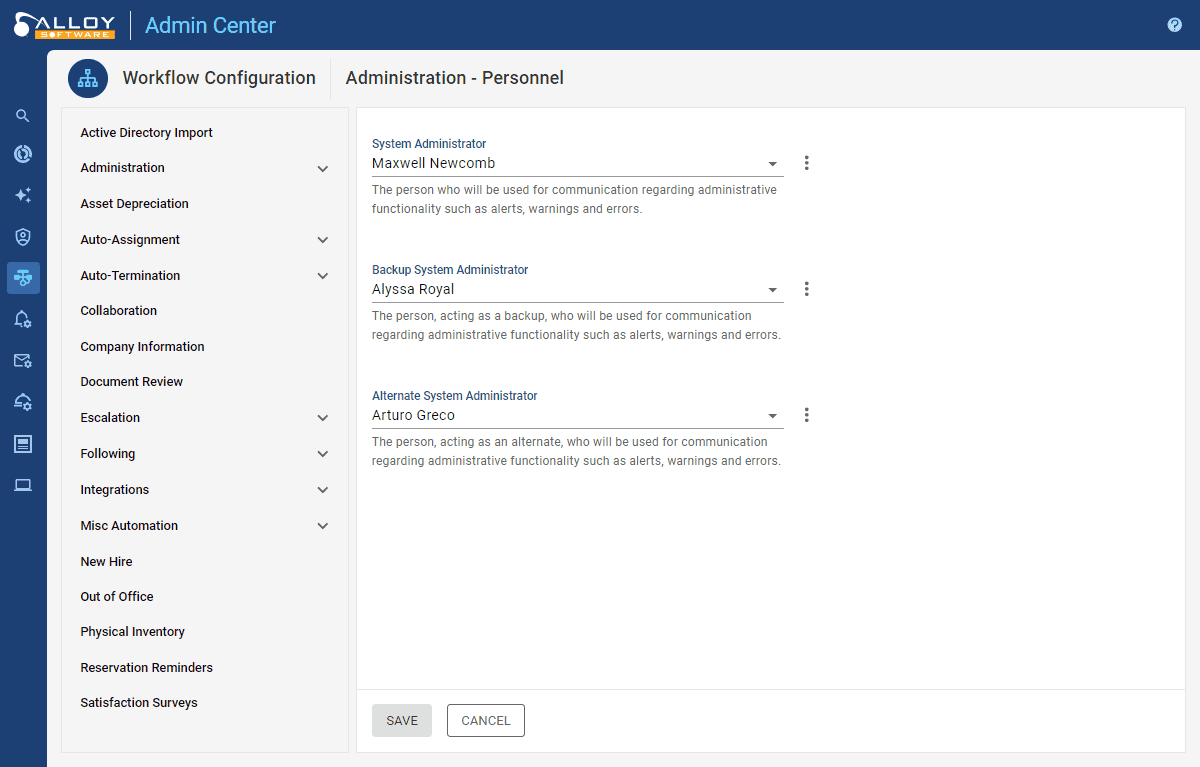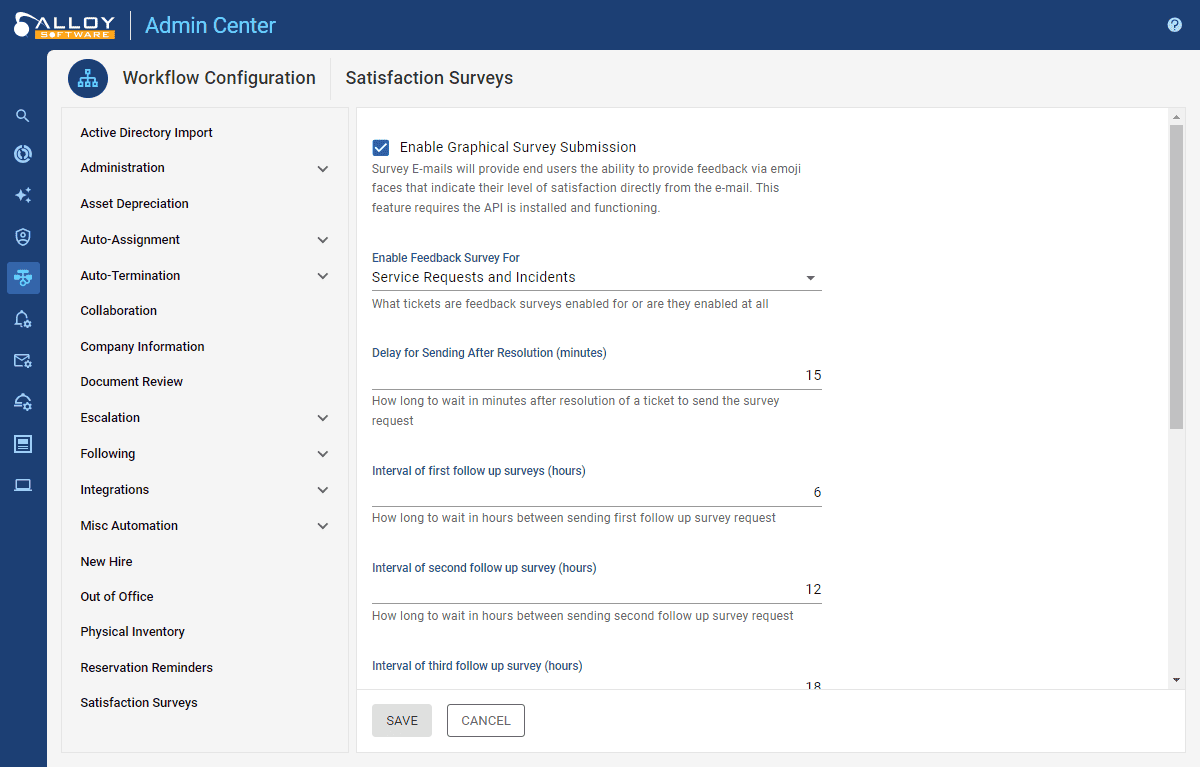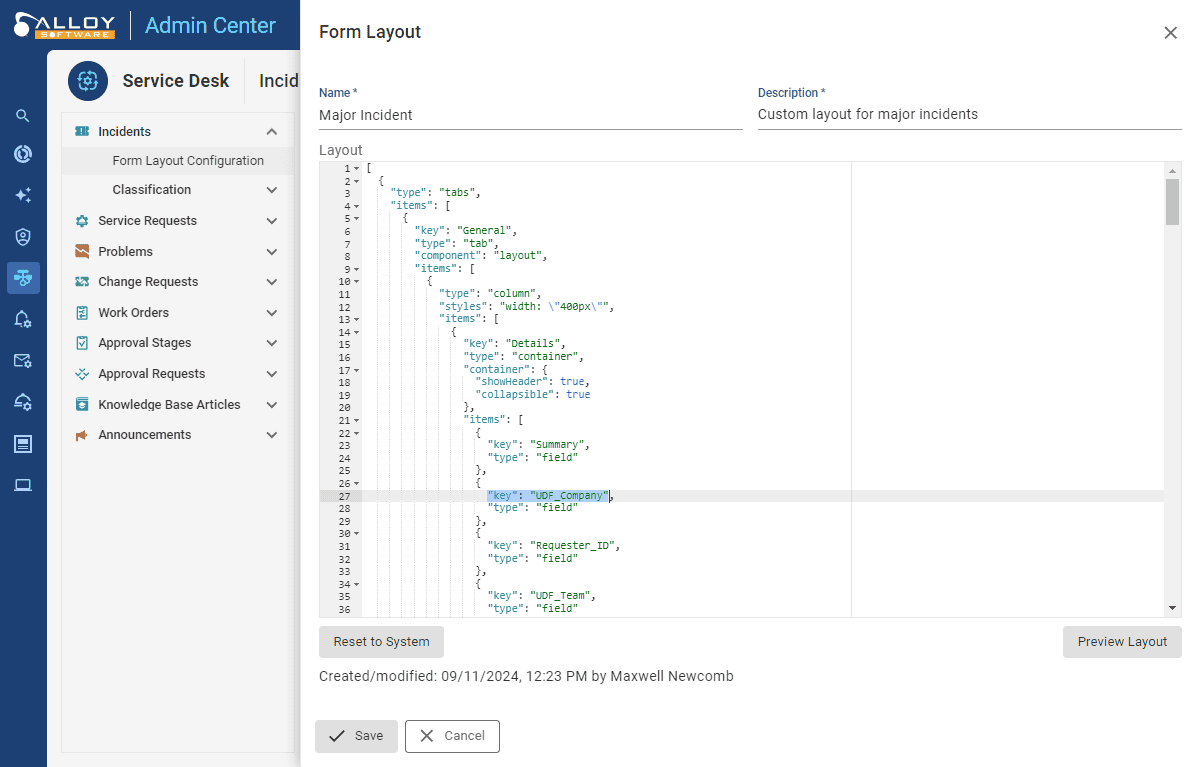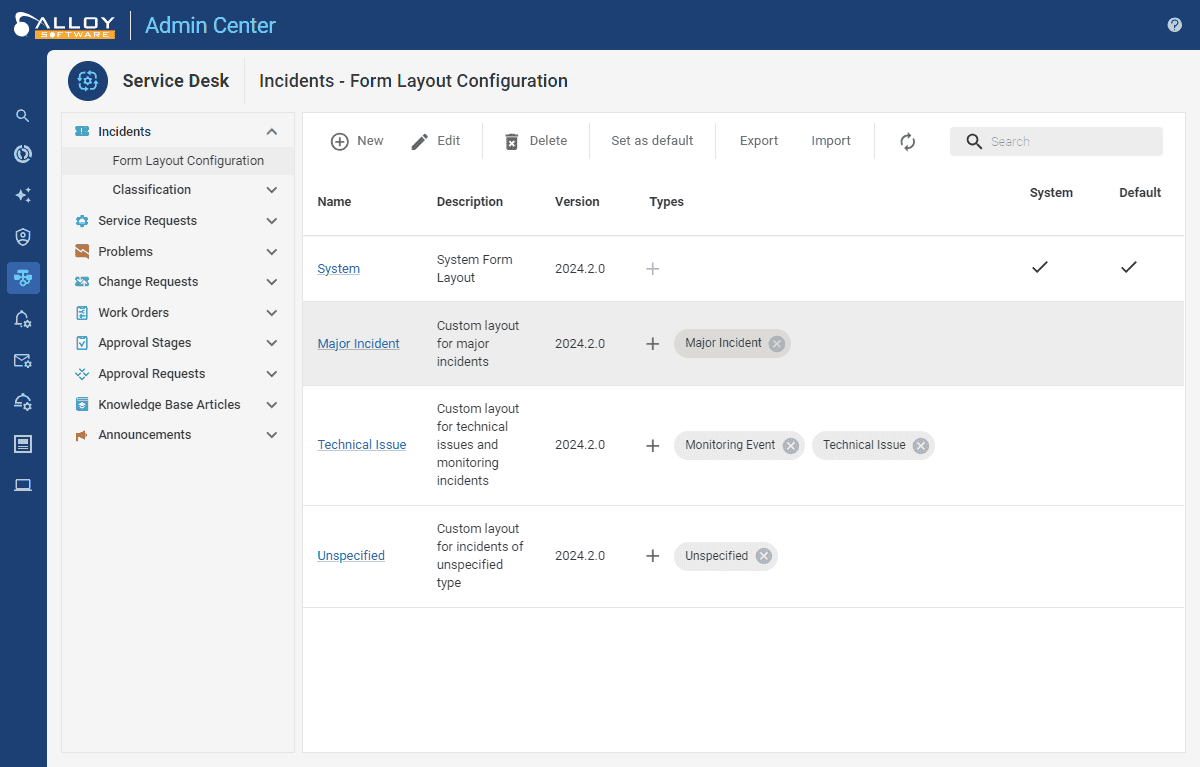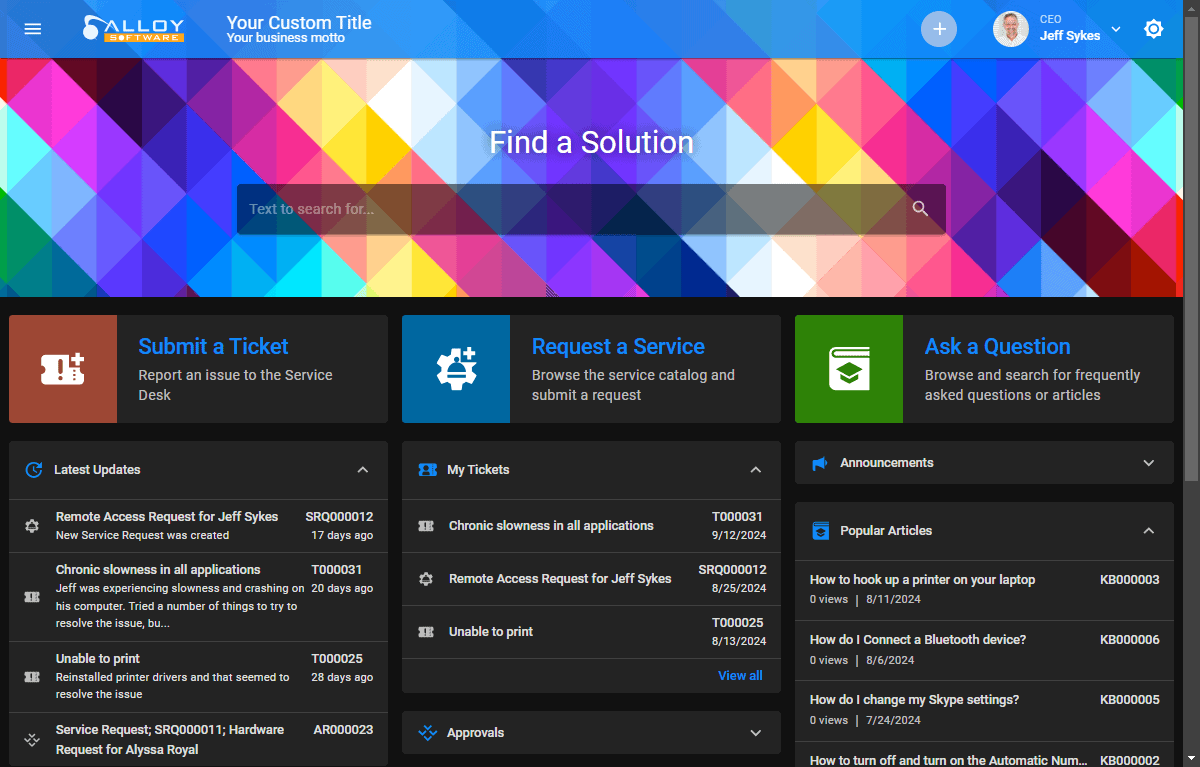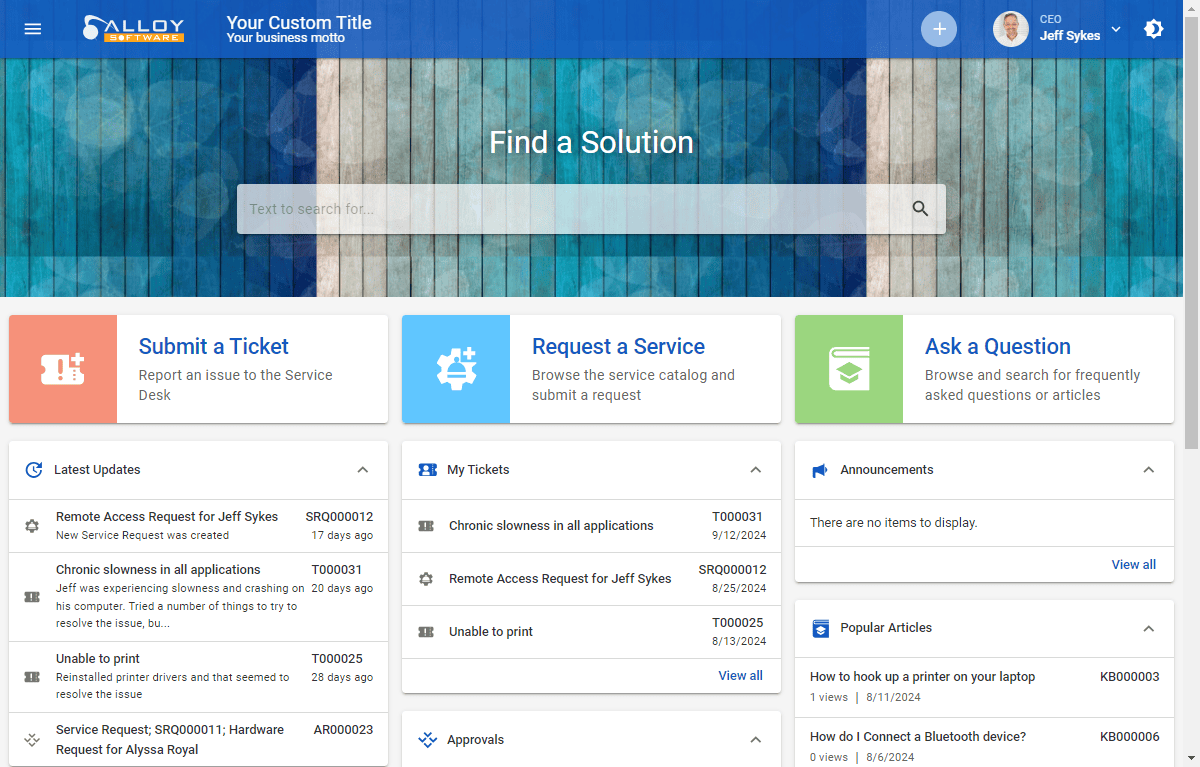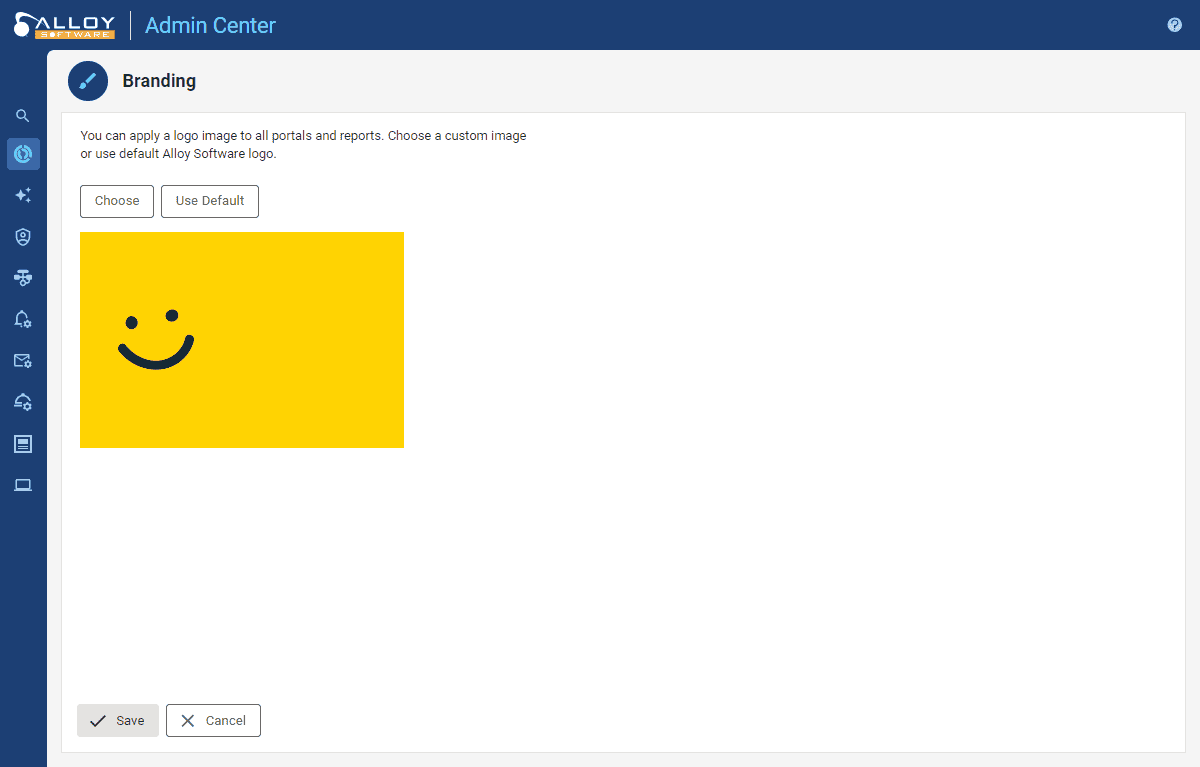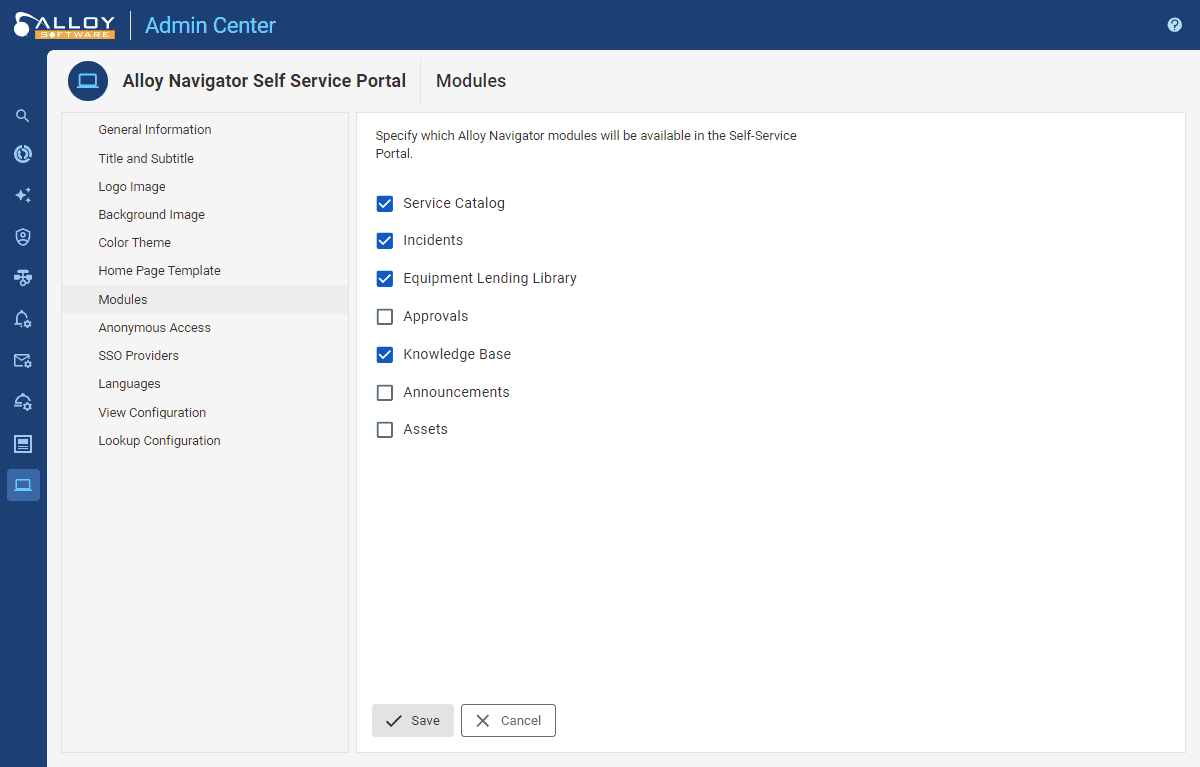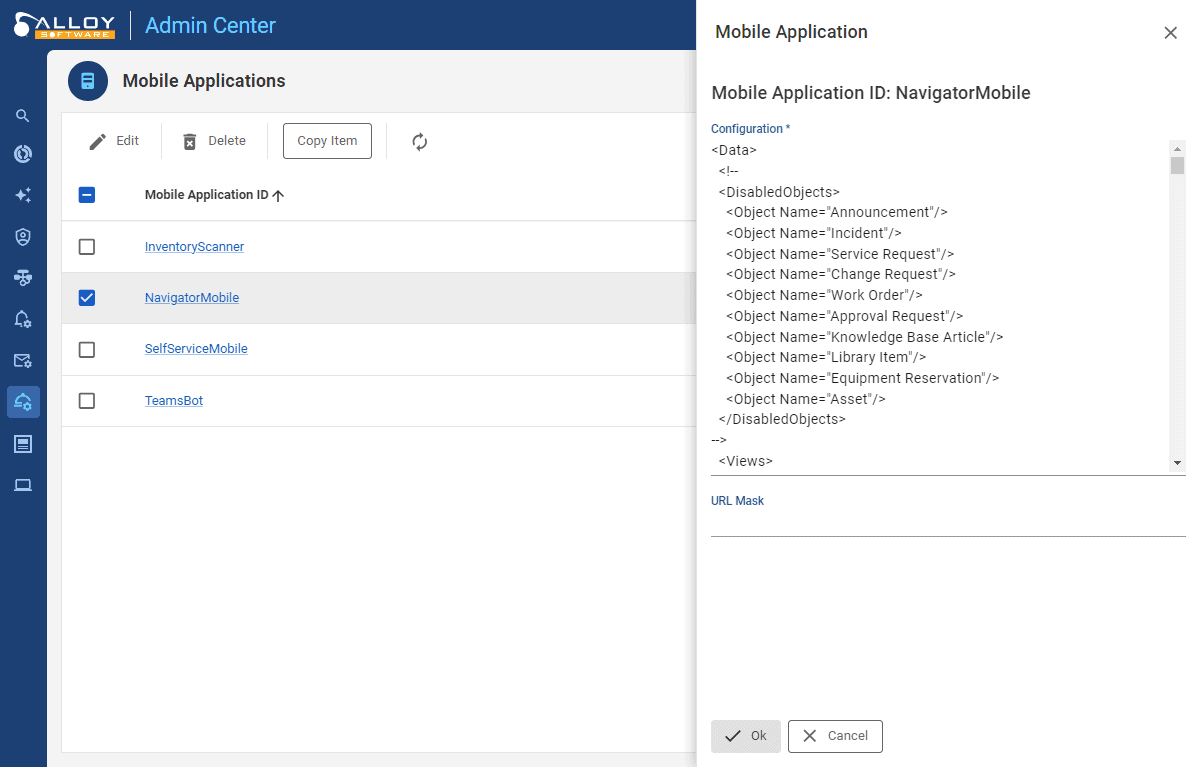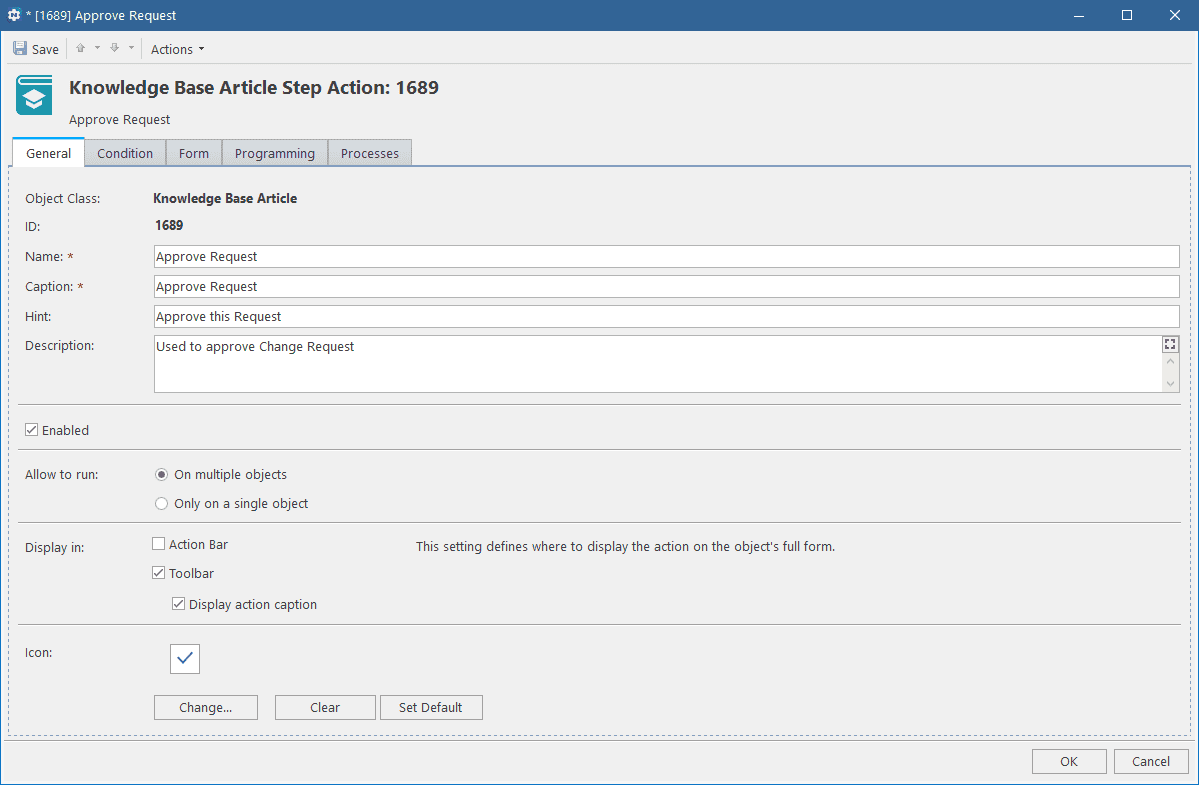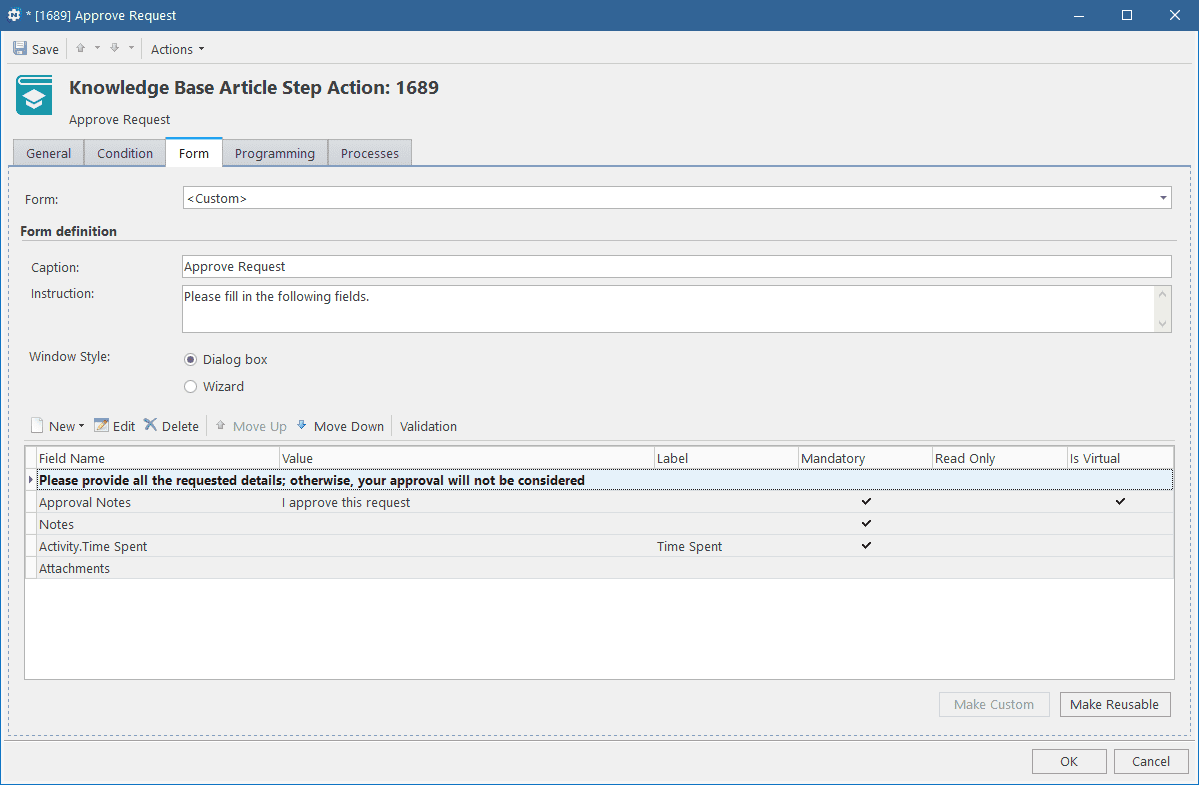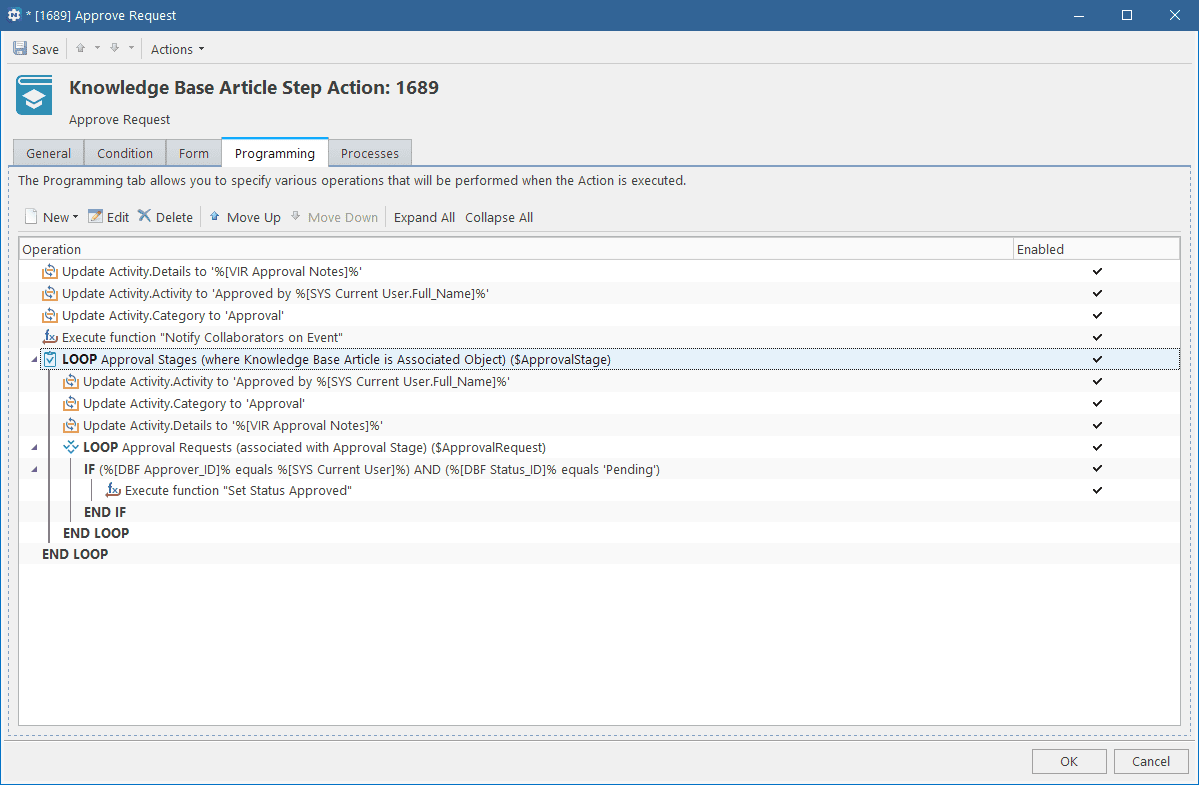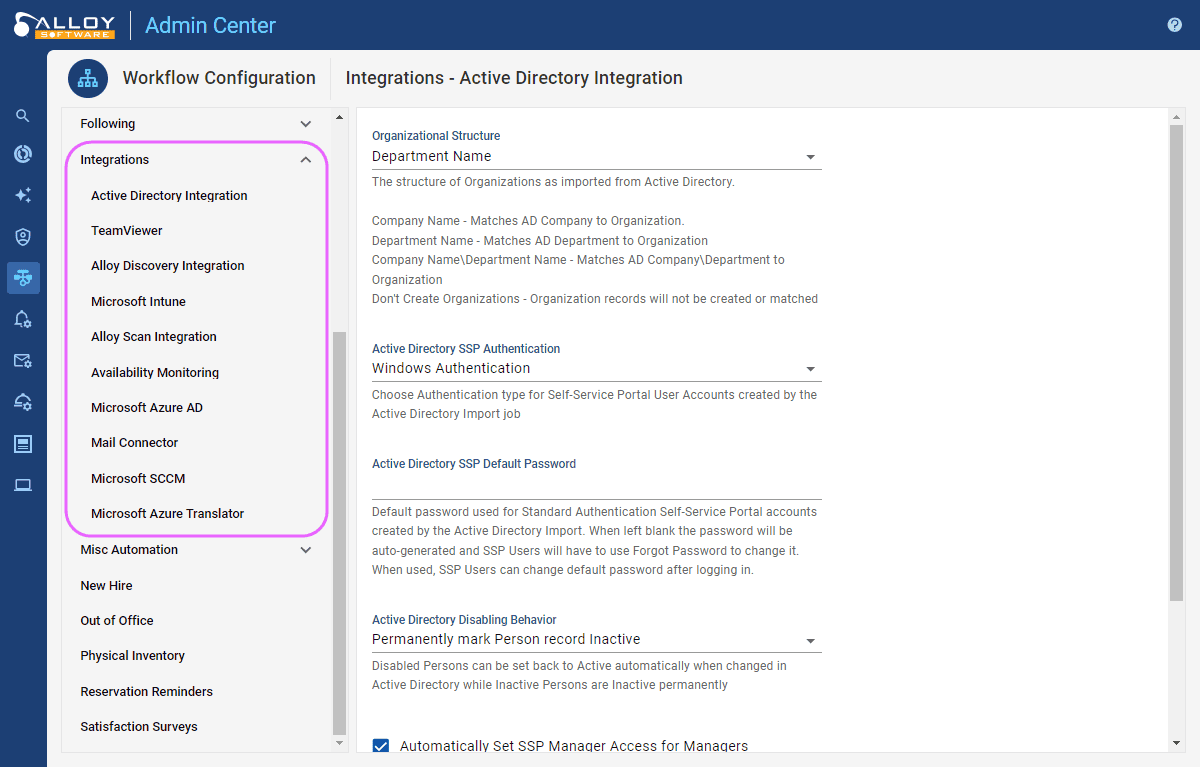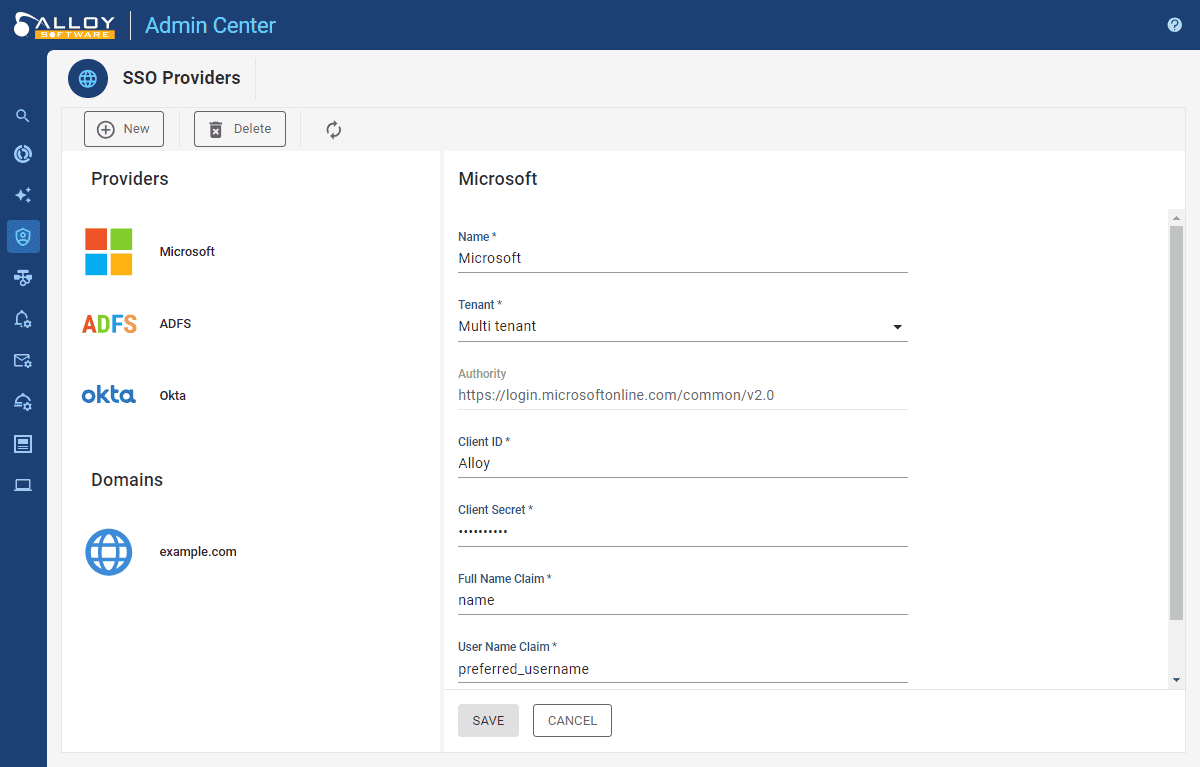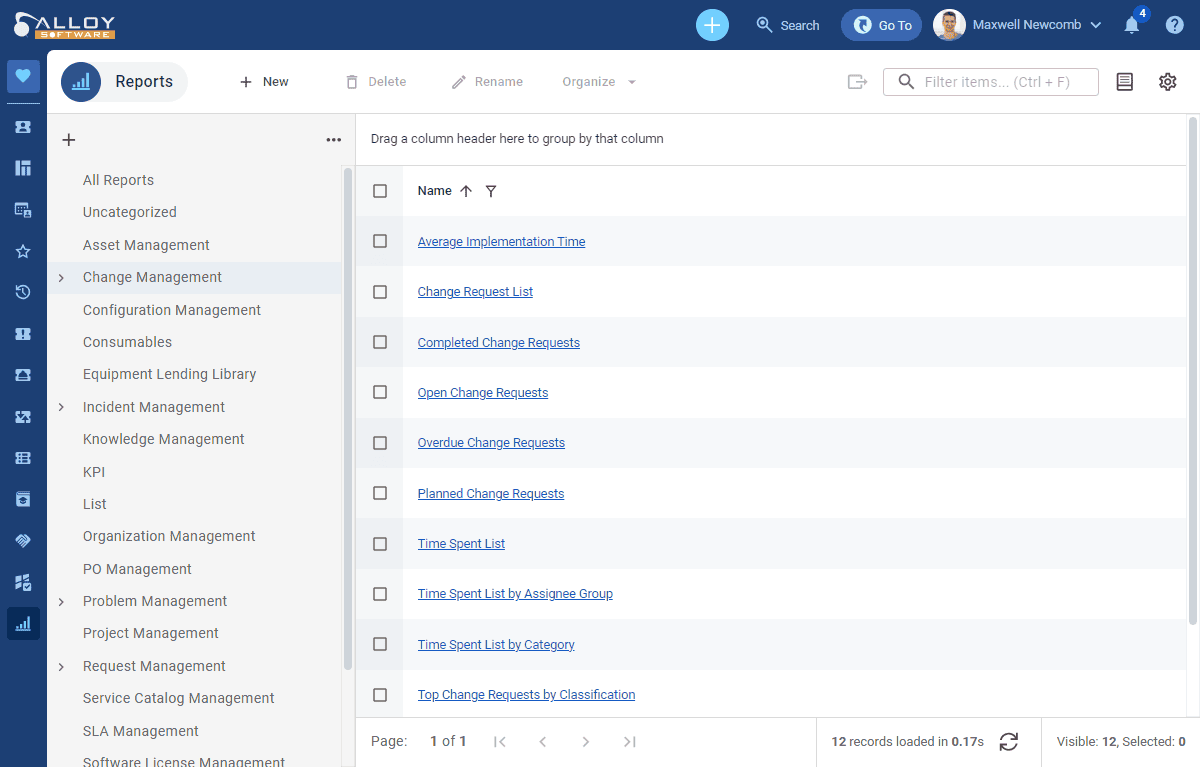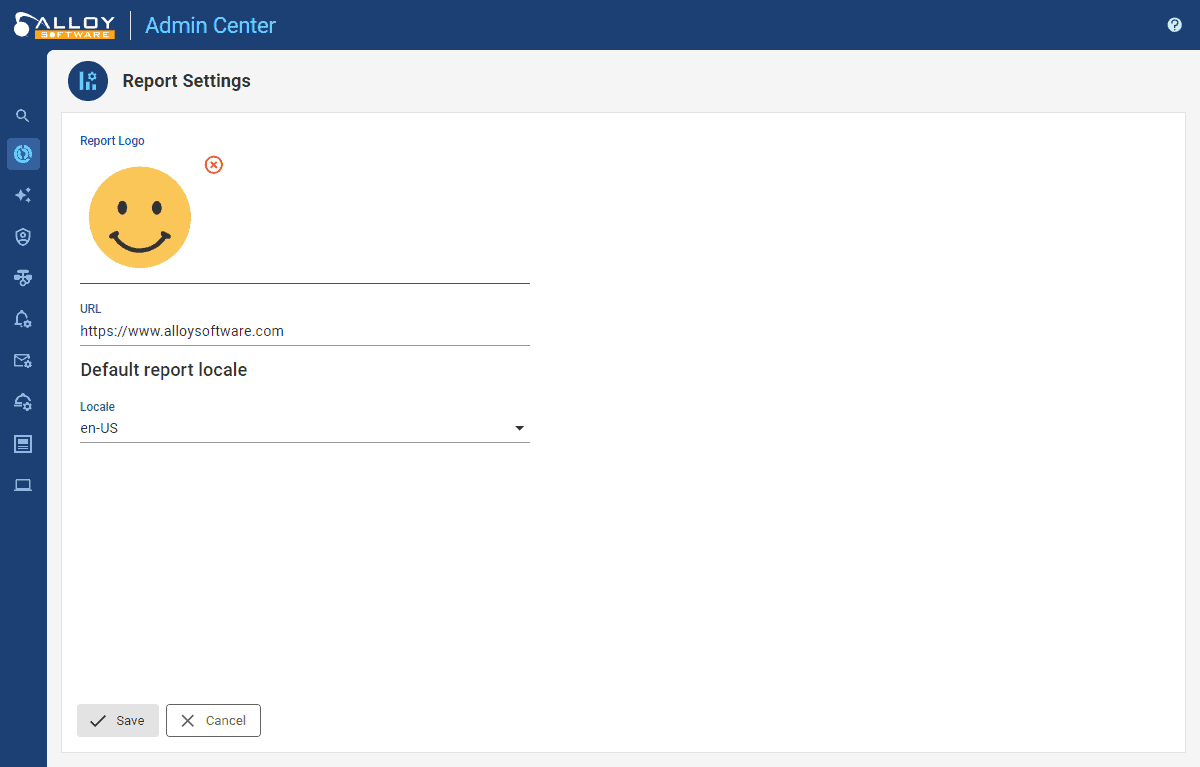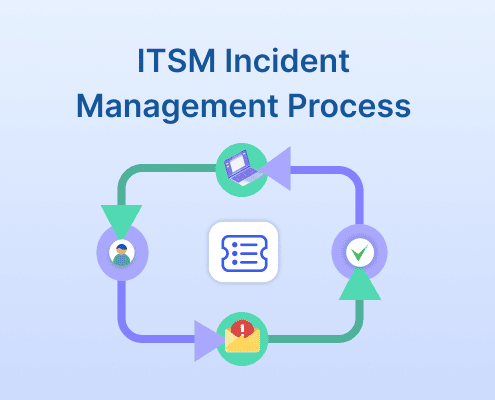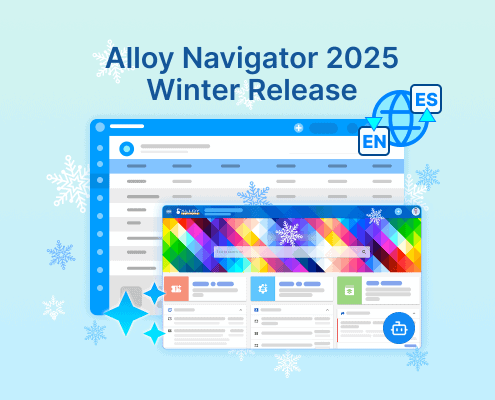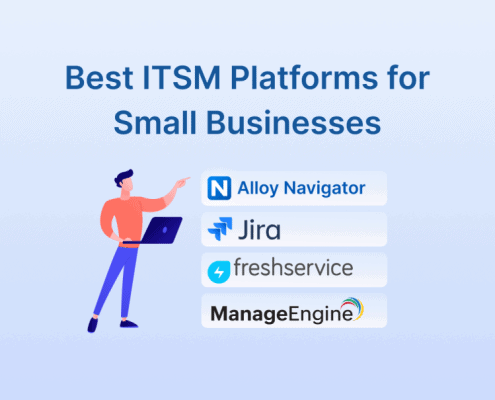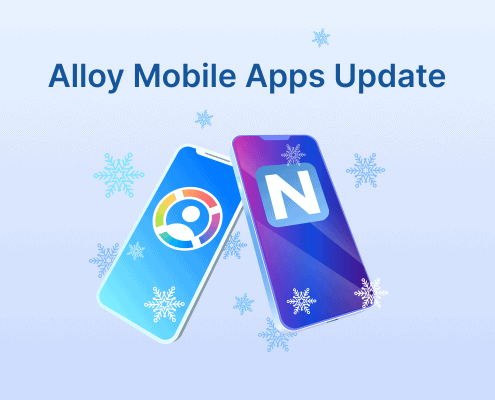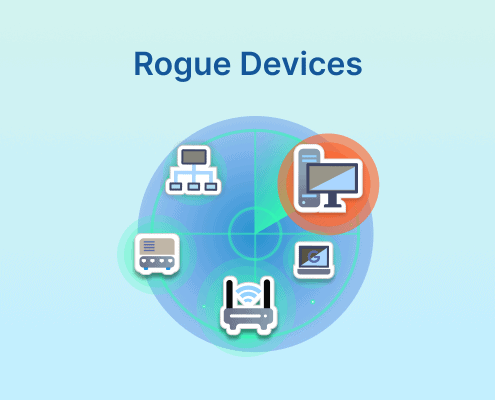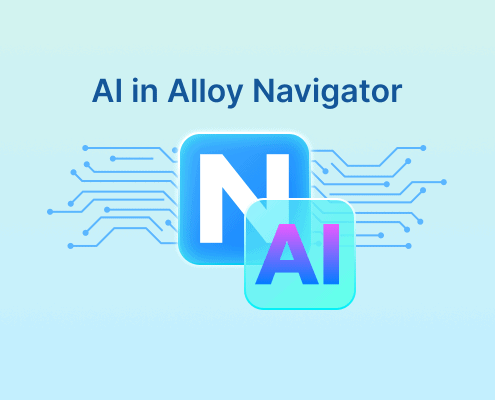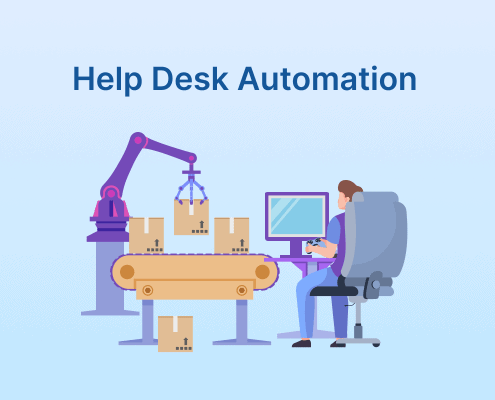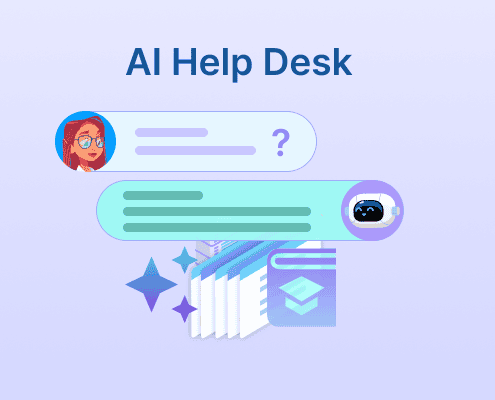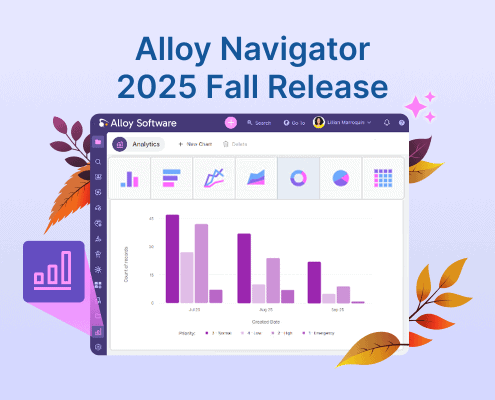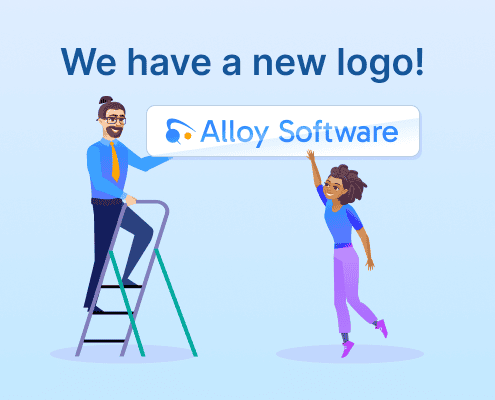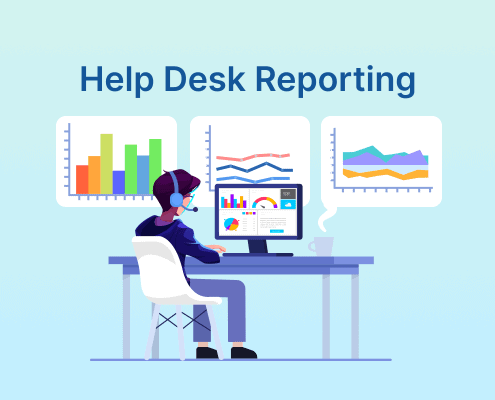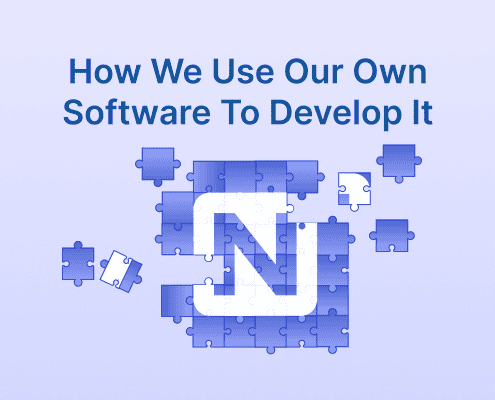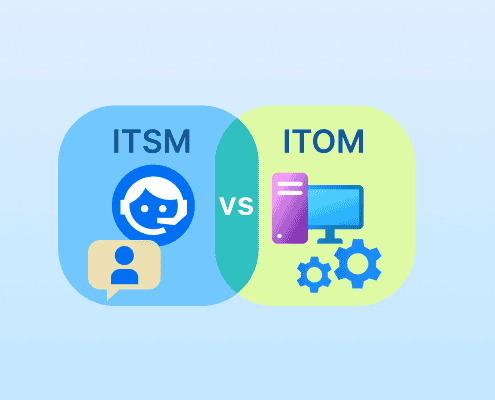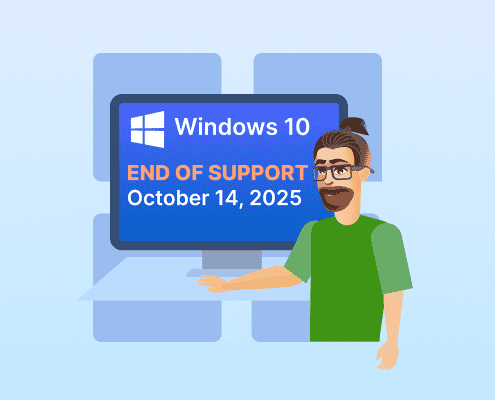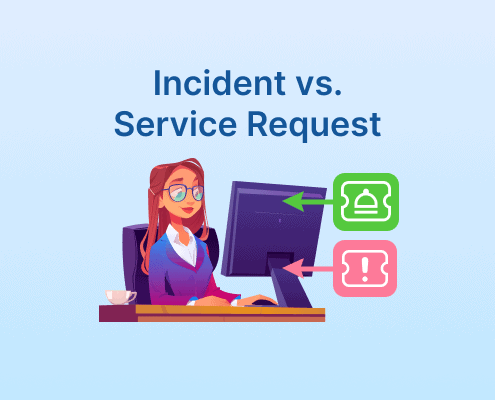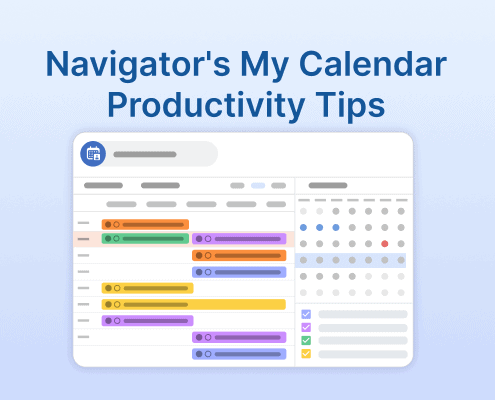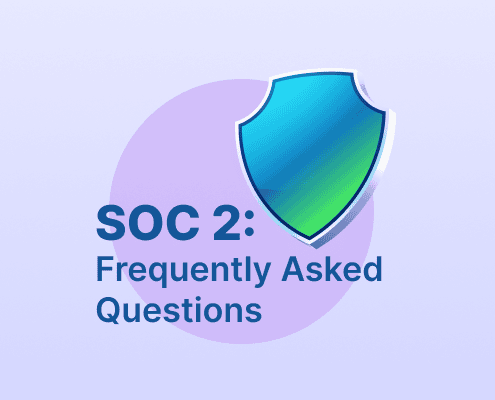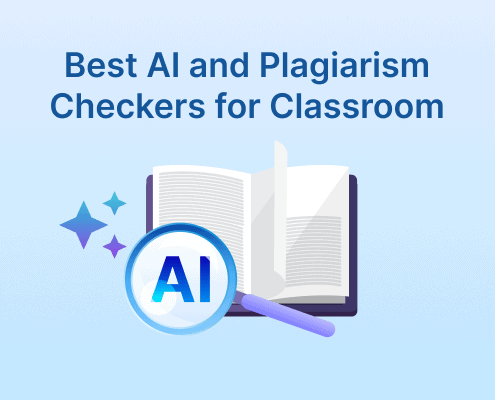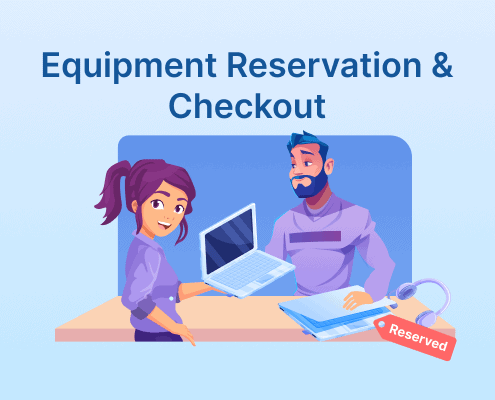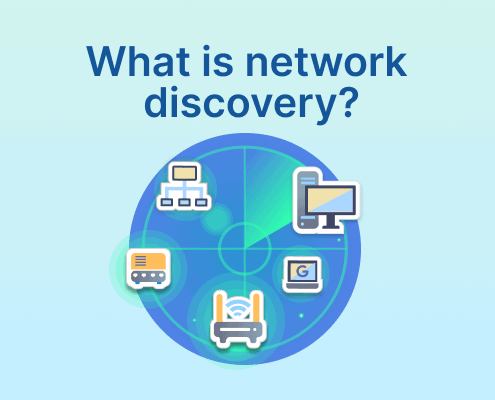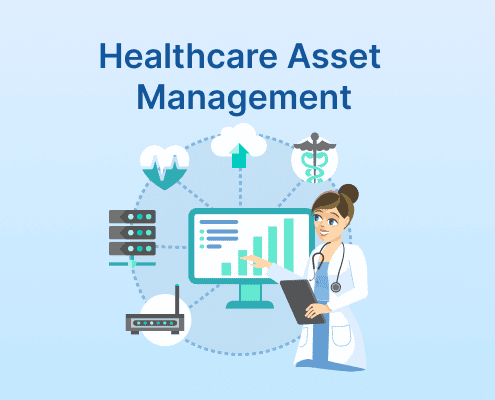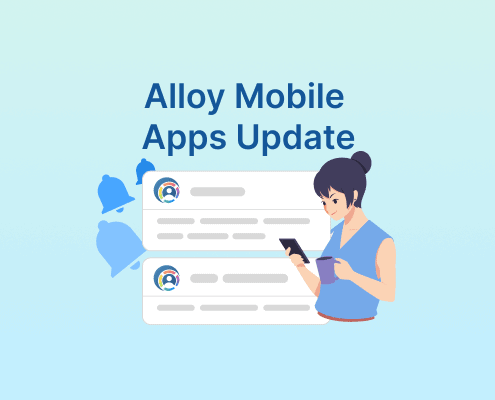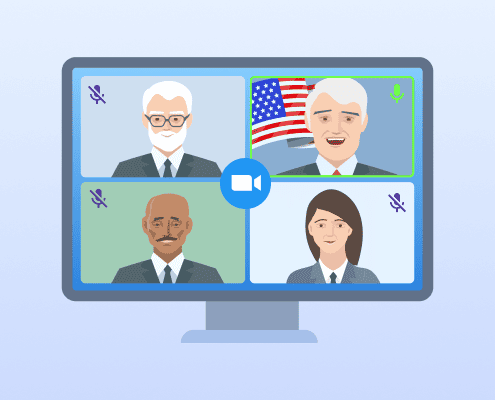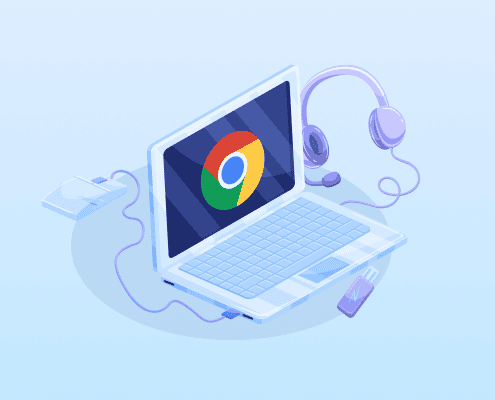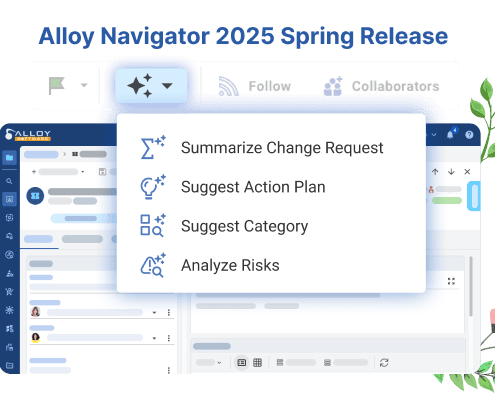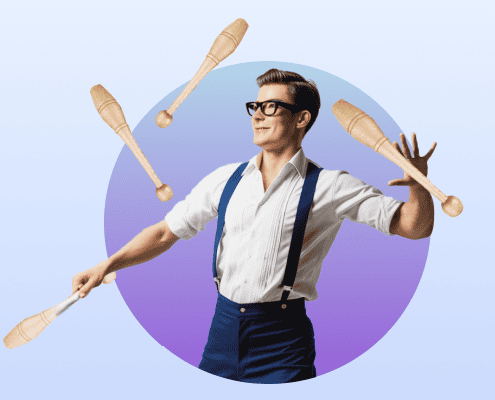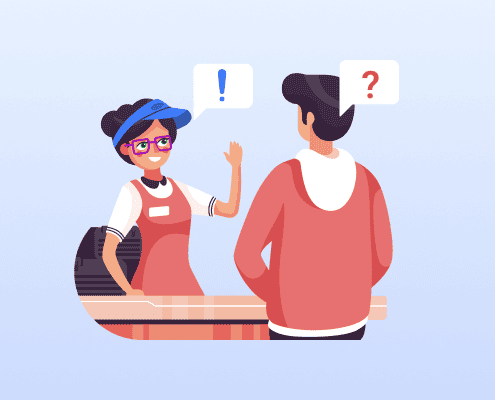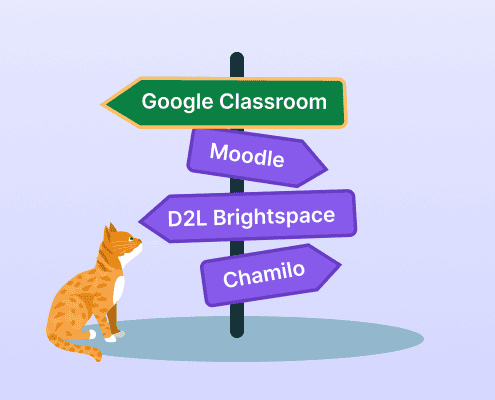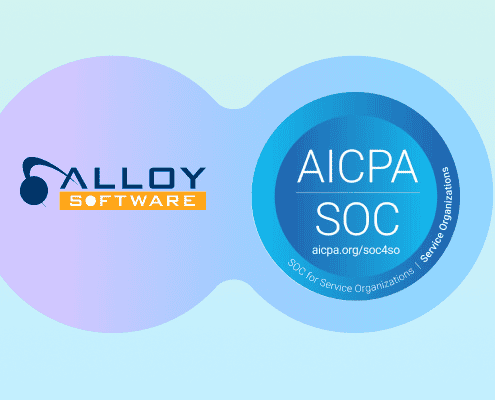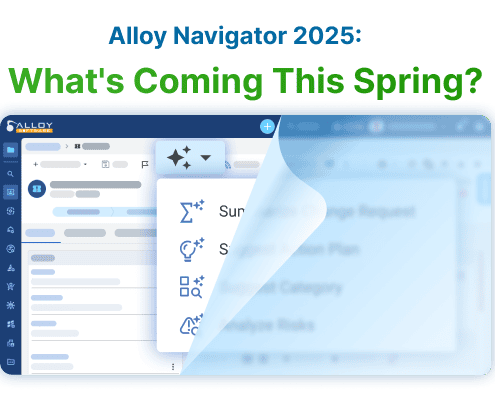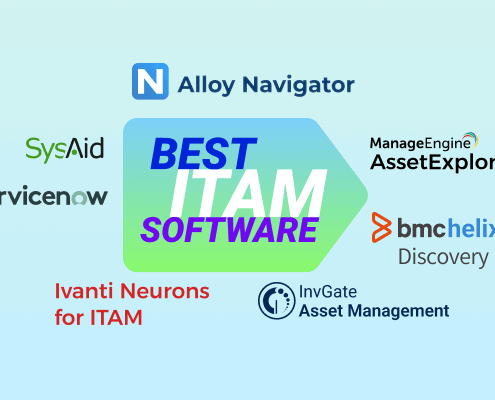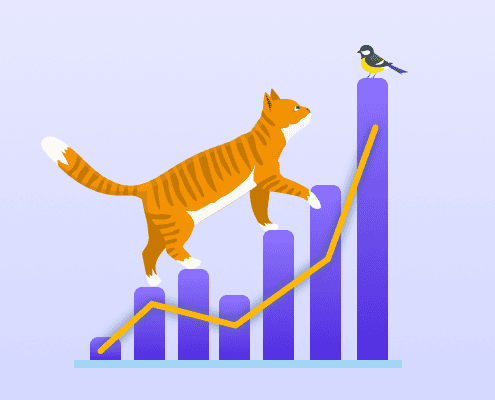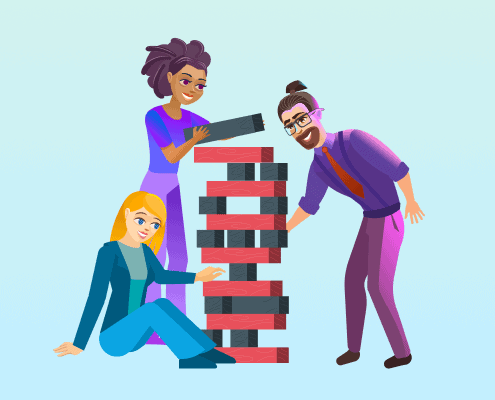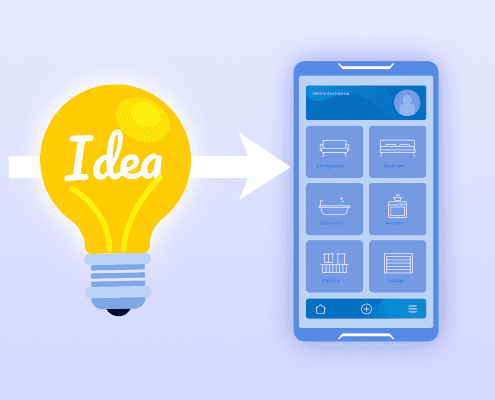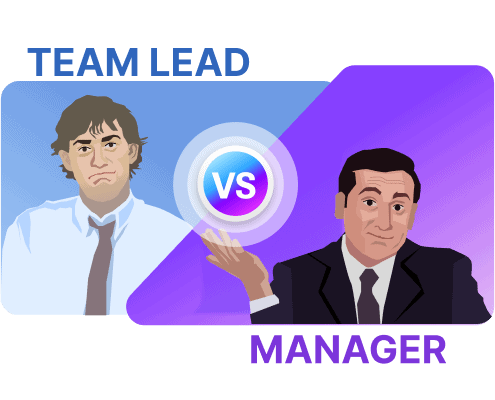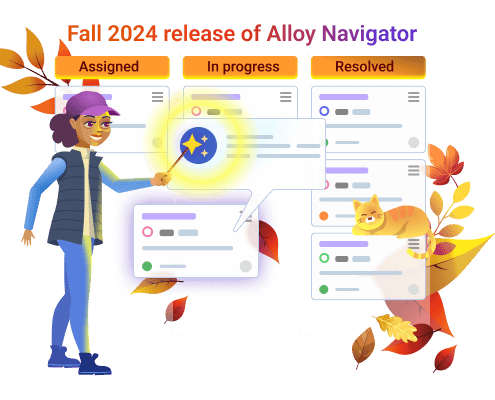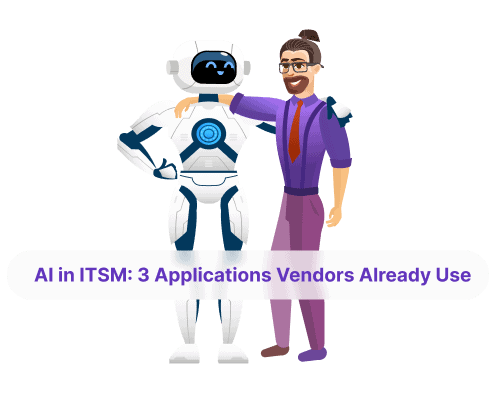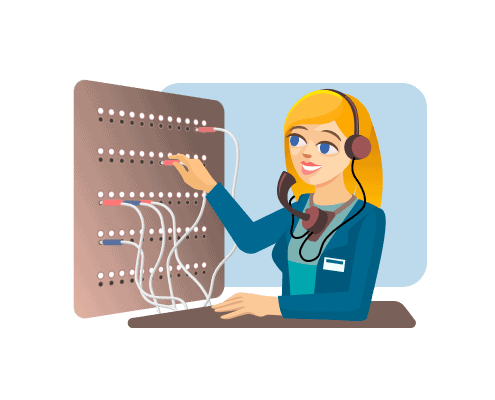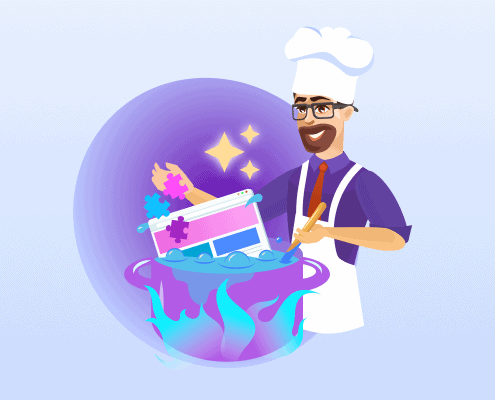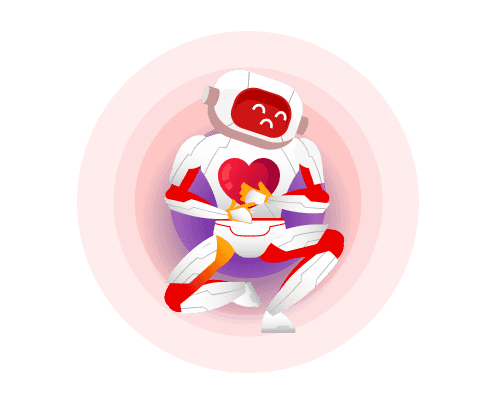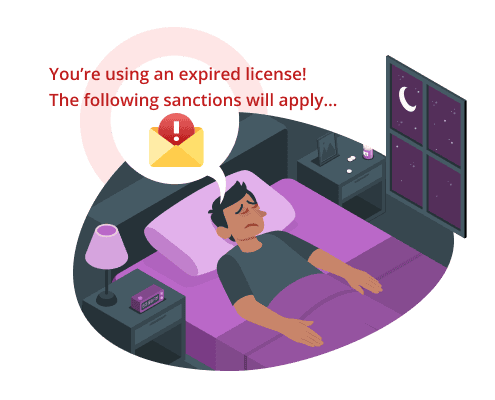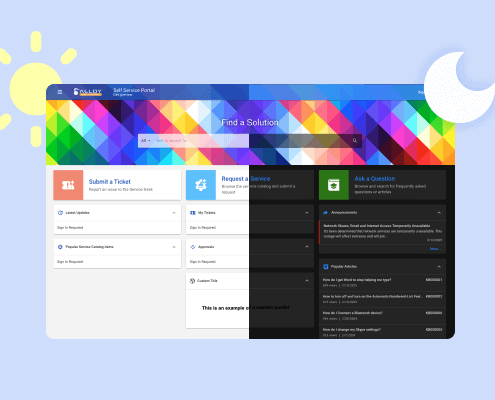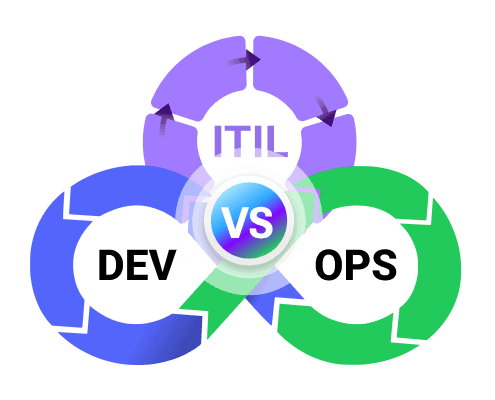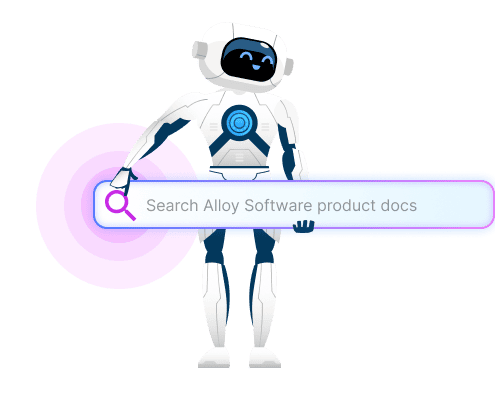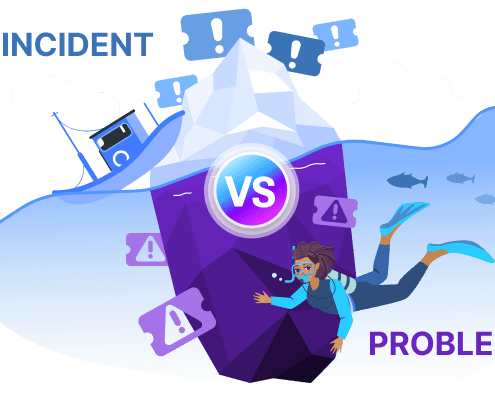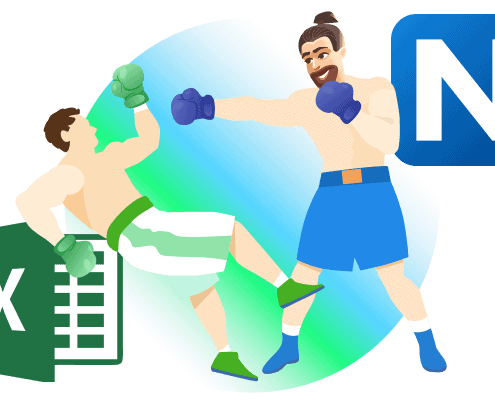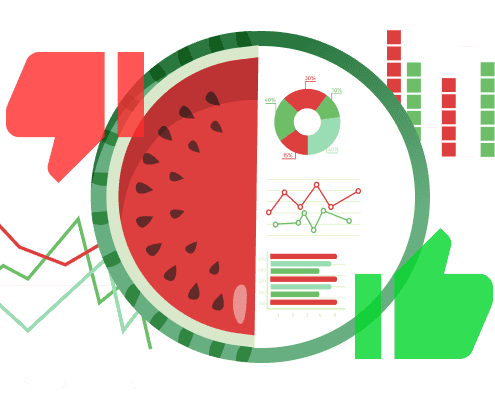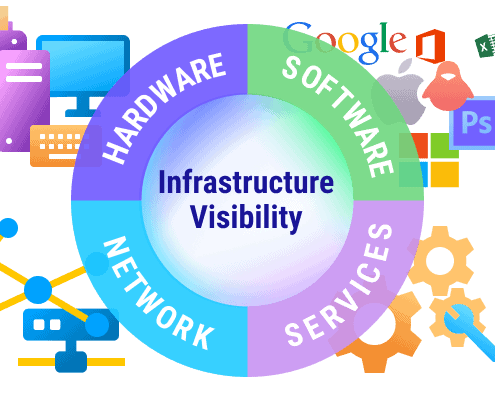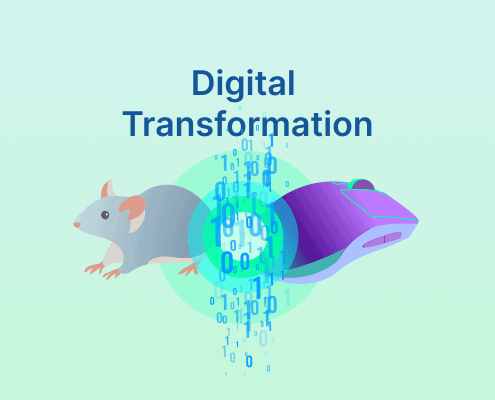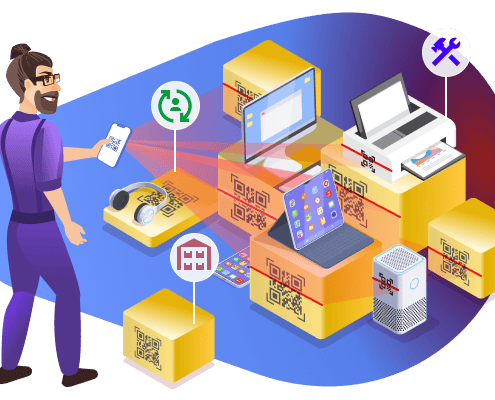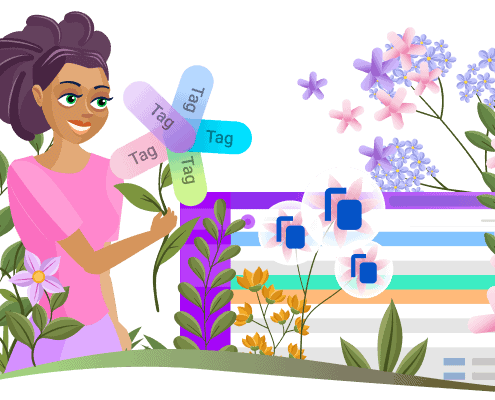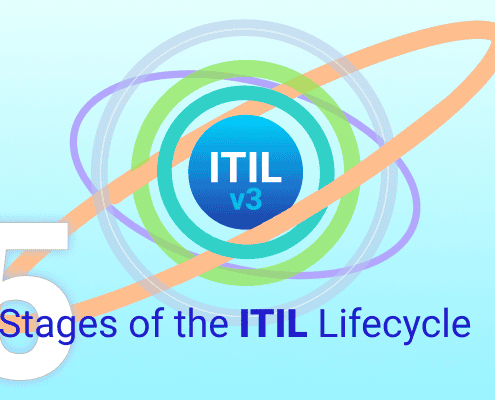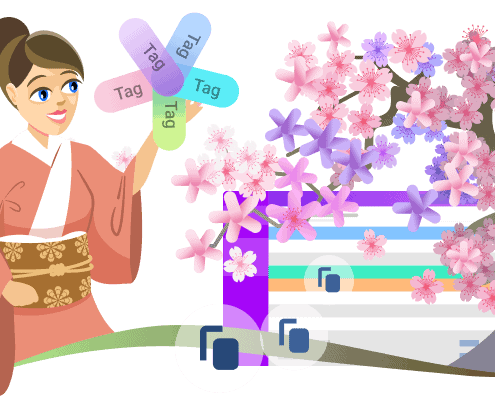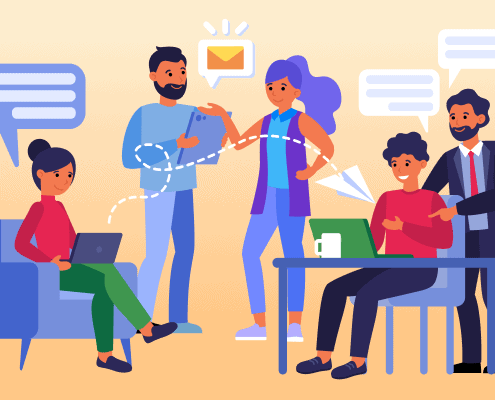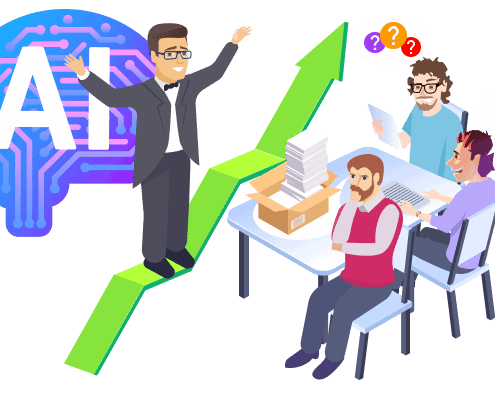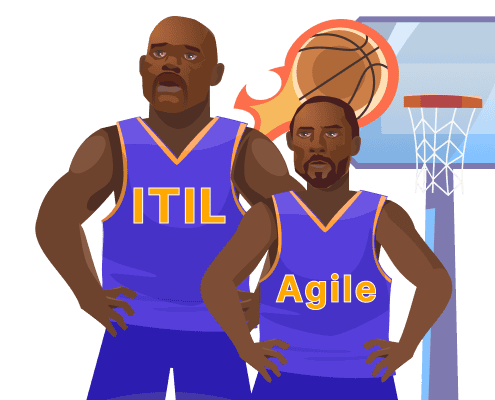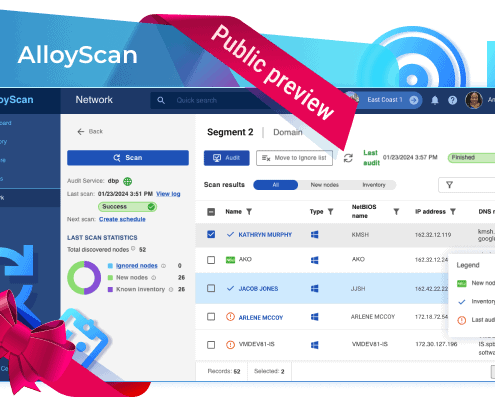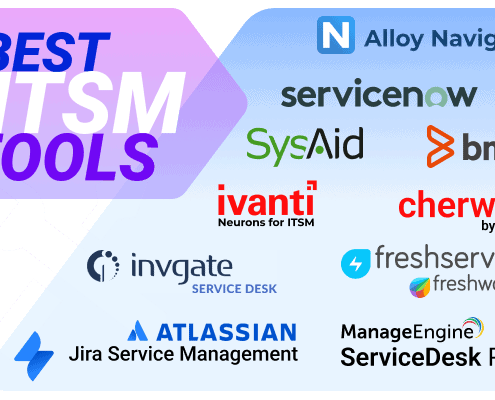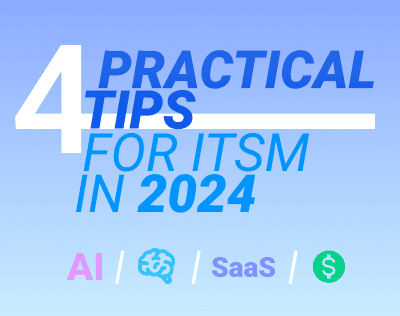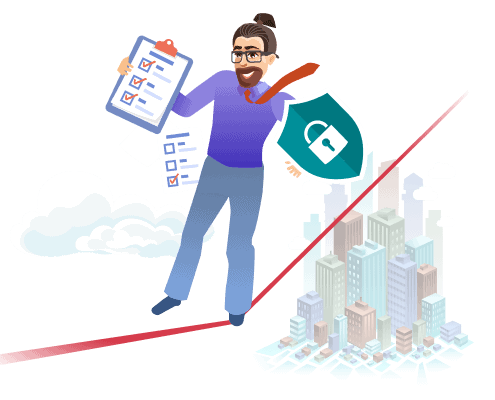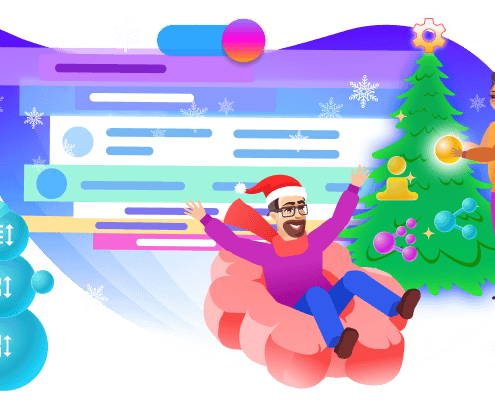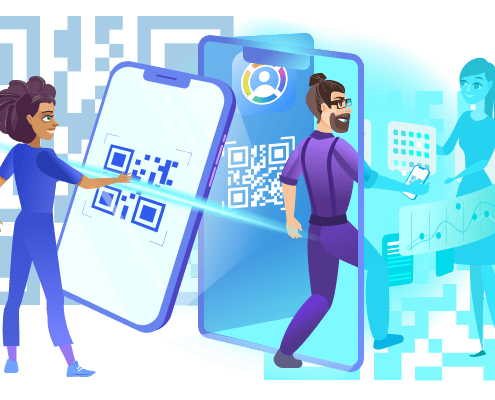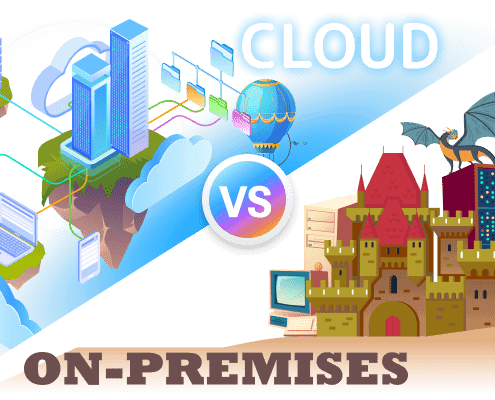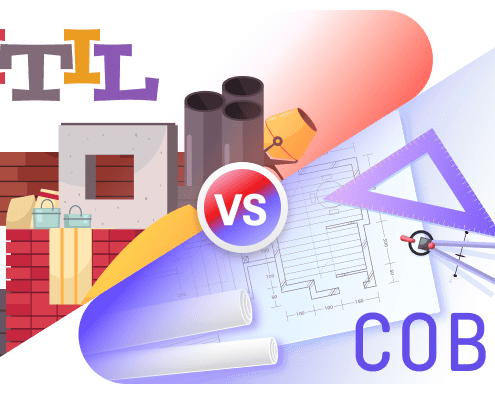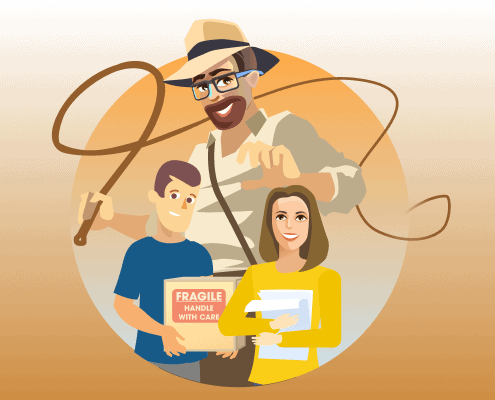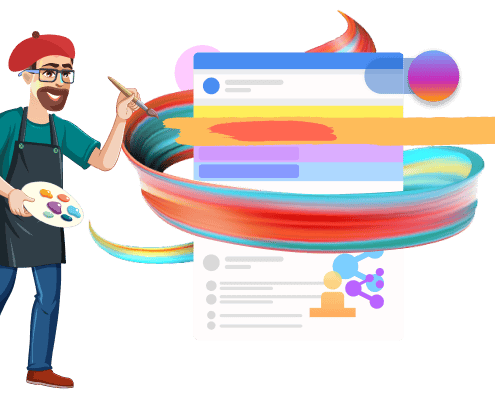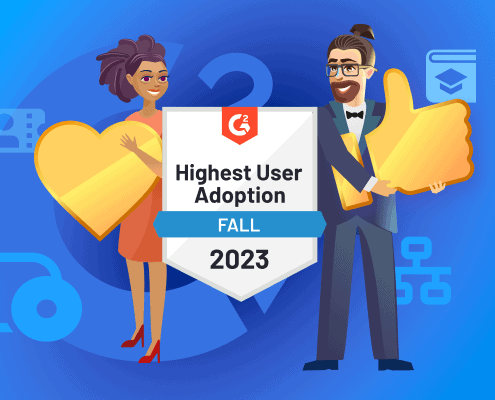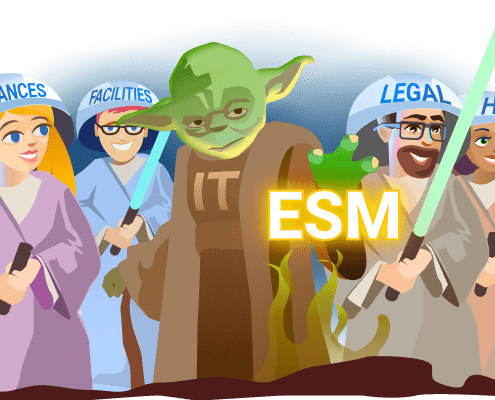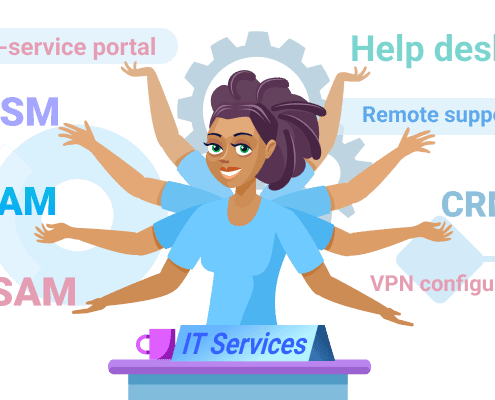Custom integrations
No matter how comprehensive Alloy Navigator is, we understand it’s not the only tool in your ecosystem. You likely have solutions in place for document management, sales, and other business operations. That’s why Navigator supports seamless communication and data-sharing with your essential business systems or software, such as integrating with external databases, APIs, or third-party tools.
Identity and access management integrations
Integrating identity and access management systems with Alloy Navigator enhances security and simplifies user management.
Single Sign-On (SSO): Alloy Navigator supports SSO with major identity providers such as Microsoft, Okta, AD FS, and Google. This allows users to access Navigator with their existing credentials, streamlining login and enhancing security. If your organization uses one of these providers—or another supported provider—you can easily integrate it with Navigator.
LDAP: For centralized authentication, Alloy Navigator integrates with Lightweight Directory Access Protocol (LDAP). This enables your IT department to manage user accounts and permissions through a single directory, reducing manual management within Navigator.
Windows Native: Alloy Navigator also supports integration with Windows Native authentication, allowing users to log in with their Windows credentials. This provides a seamless and familiar login experience for users in a Windows-based environment.
Workflow integrations
Alloy Navigator’s workflow engine offers robust integration capabilities. With deep PowerShell support, you can run external commands and PowerShell scripts directly from workflows and process the results within Navigator. This feature is ideal for advanced customization, allowing you to tailor your workflows to meet your specific needs and streamline your automation processes.
Here are some of the pre-built integrations available, along with the option to create custom ones:
- Active Directory
- ChatGPT (coming soon)
- Google Analytics
- Microsoft Azure AD
- Microsoft Intune
- Microsoft SCCM/MECM
- Microsoft Teams
- Microsoft Word
- TeamViewer
- Zapier
API integrations
Alloy Navigator features a powerful RESTful API, offering robust capabilities for integrating with various third-party systems. This API allows you to extend Navigator’s functionality, enhancing your workflows and data management.
The API supports operations such as creating, retrieving, updating, and deleting data. However, unlike many other APIs, Alloy Navigator’s API leverages the Alloy workflow engine rather than directly creating or updating objects. This approach is ideal for custom integrations, enabling you to build external solutions into your business logic orchestrated within Navigator.