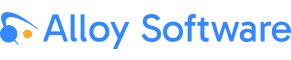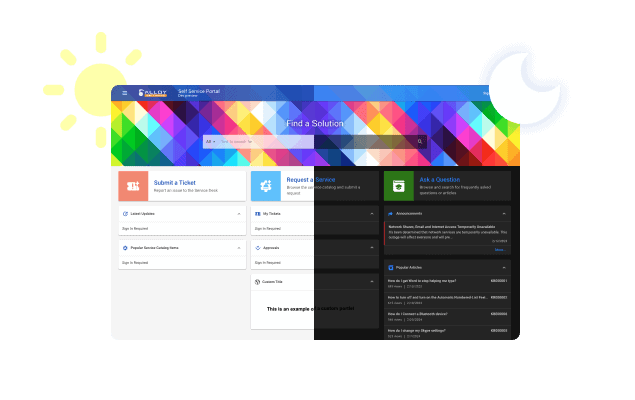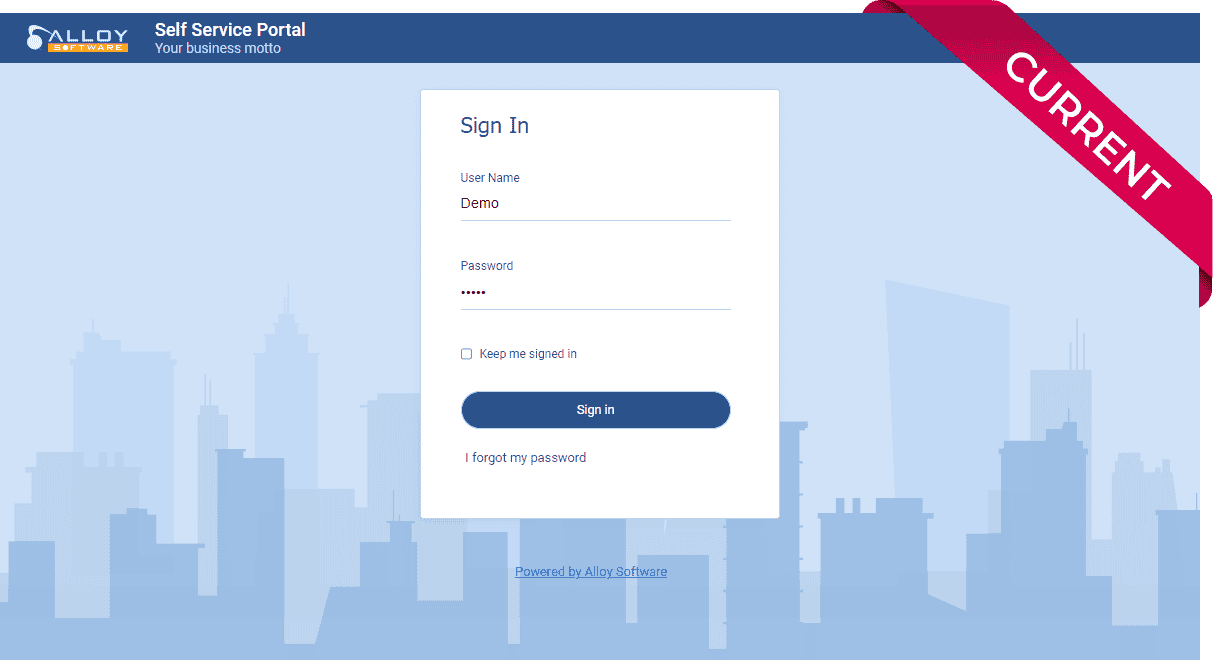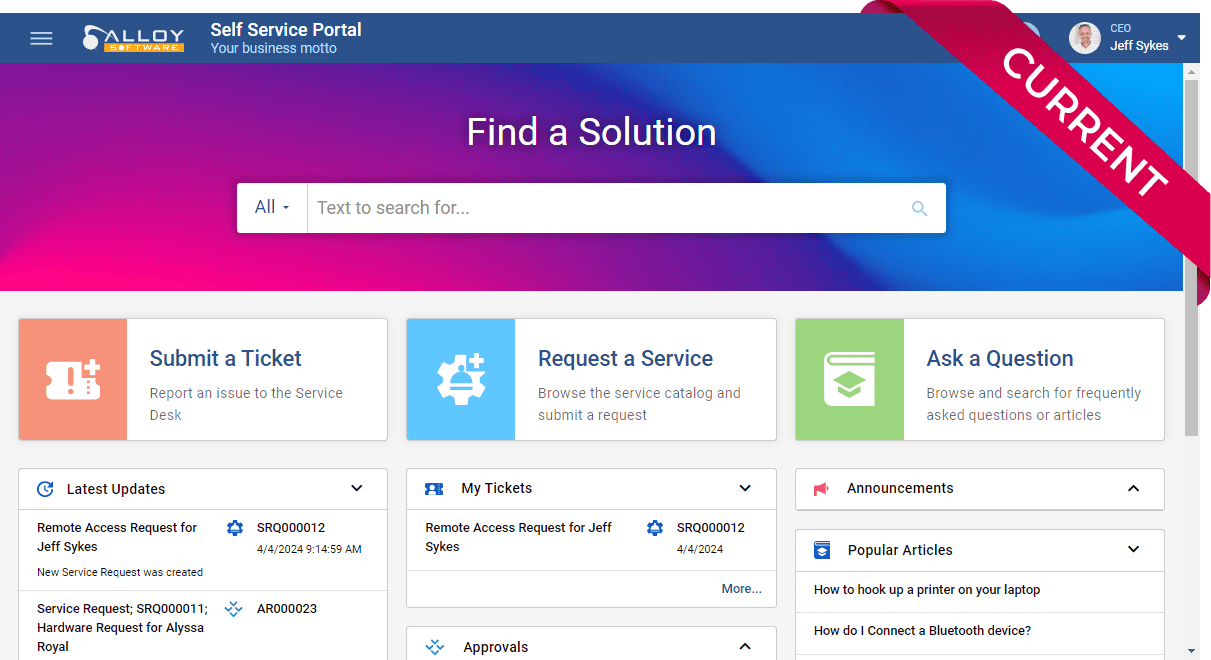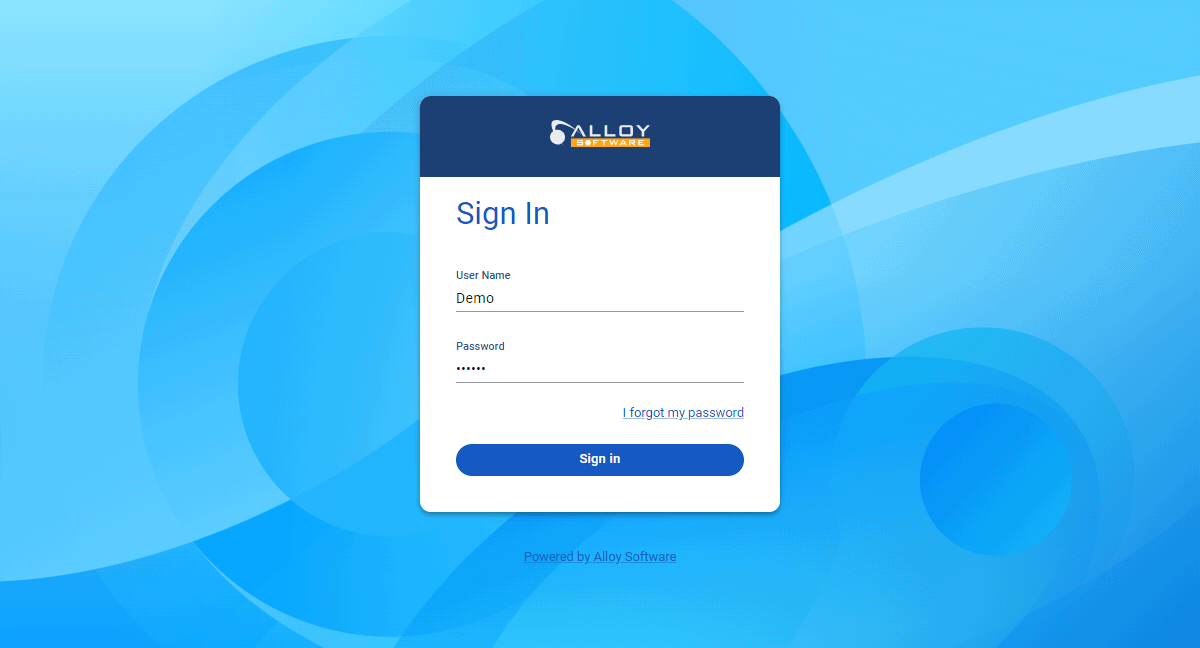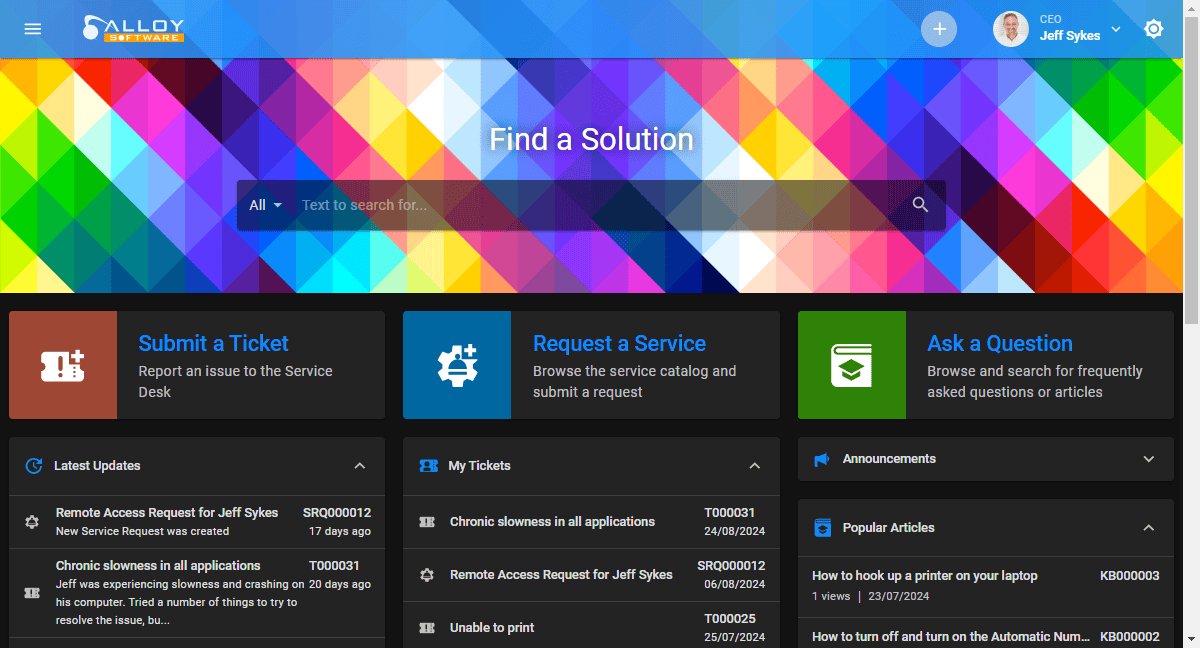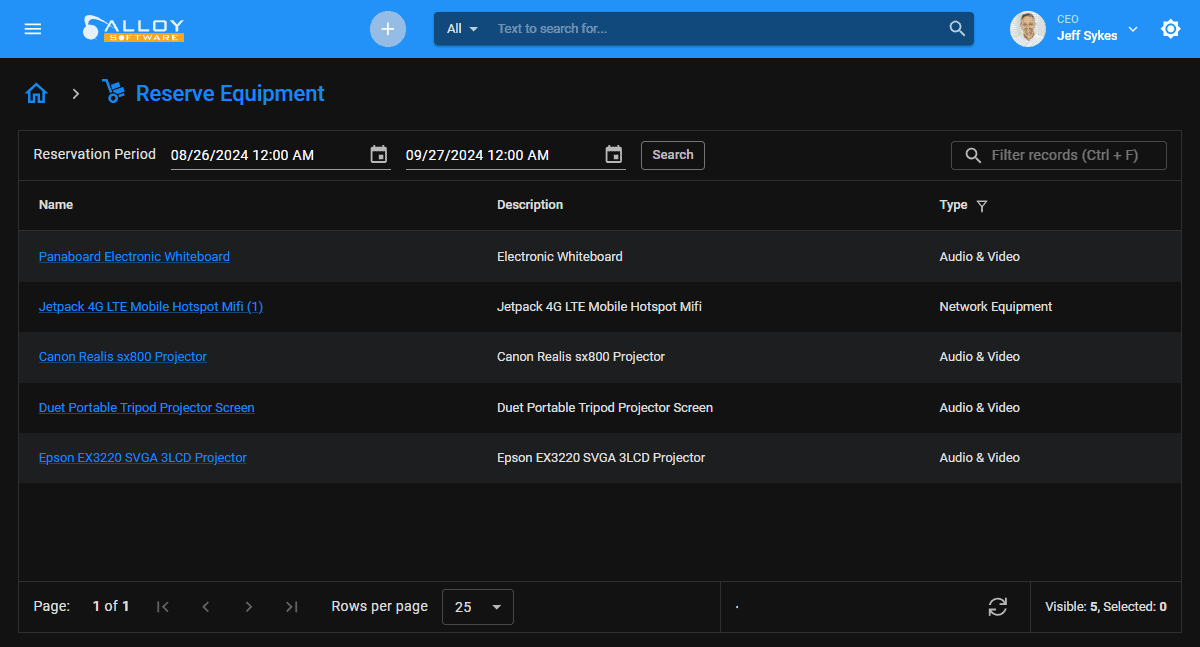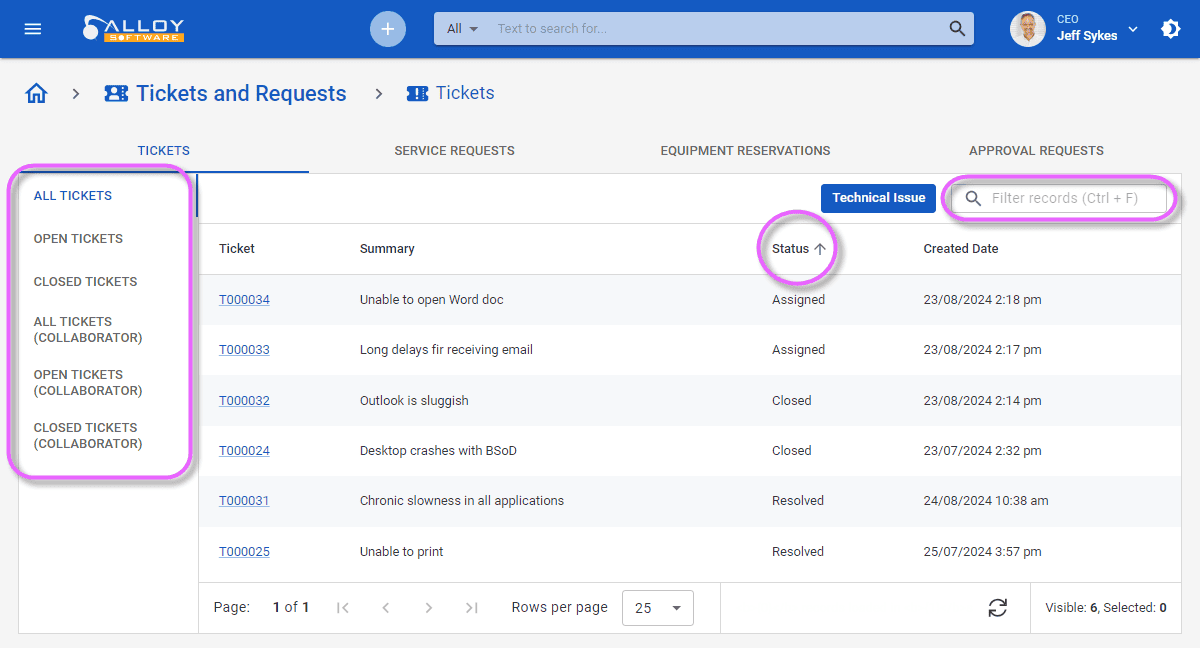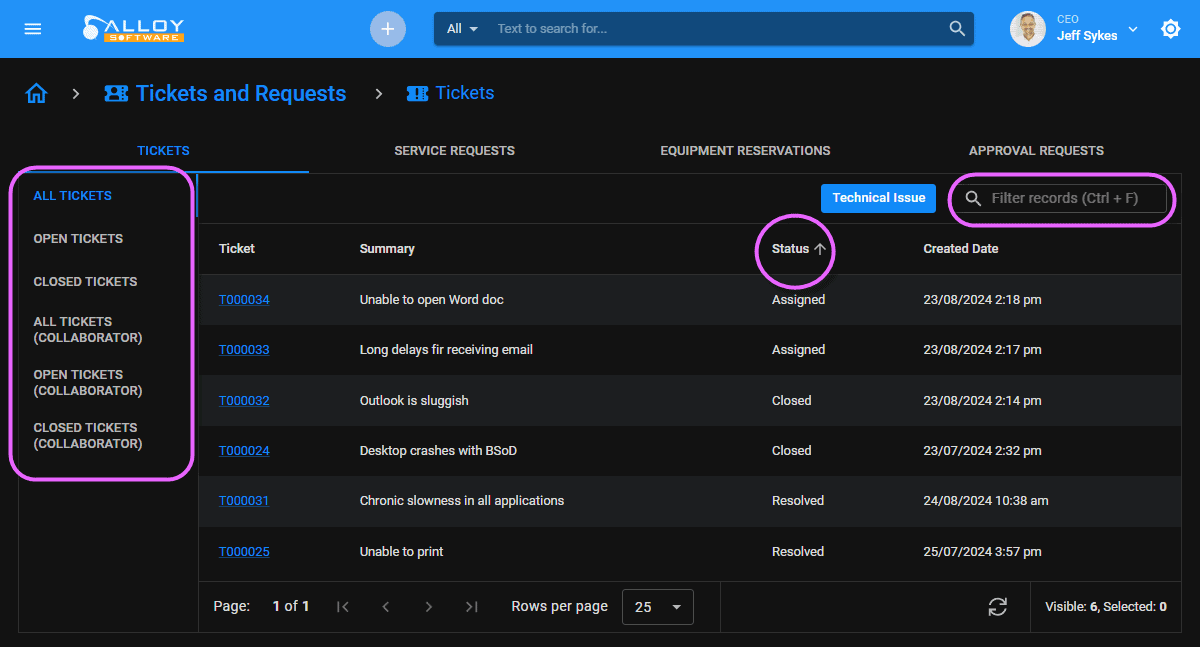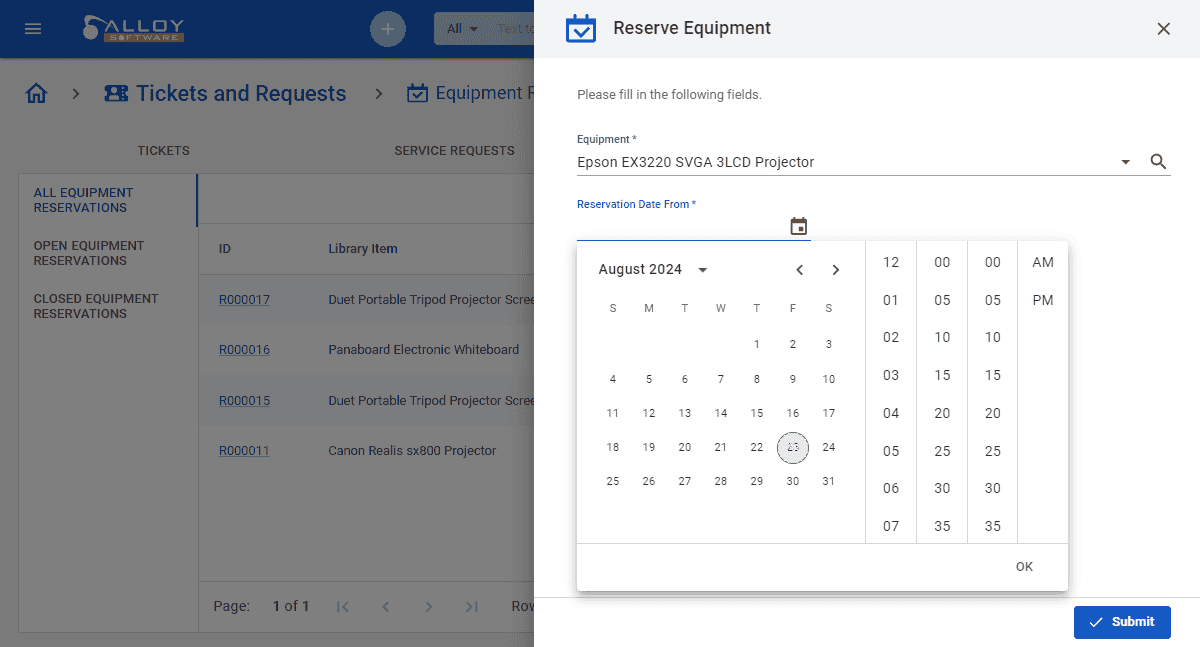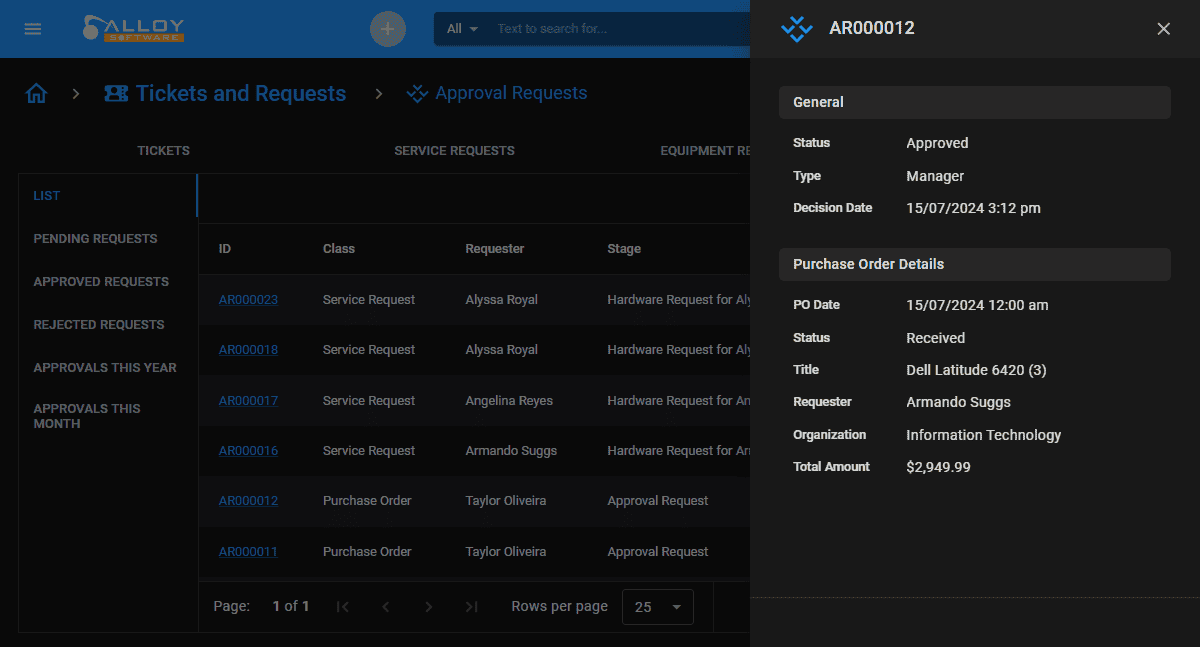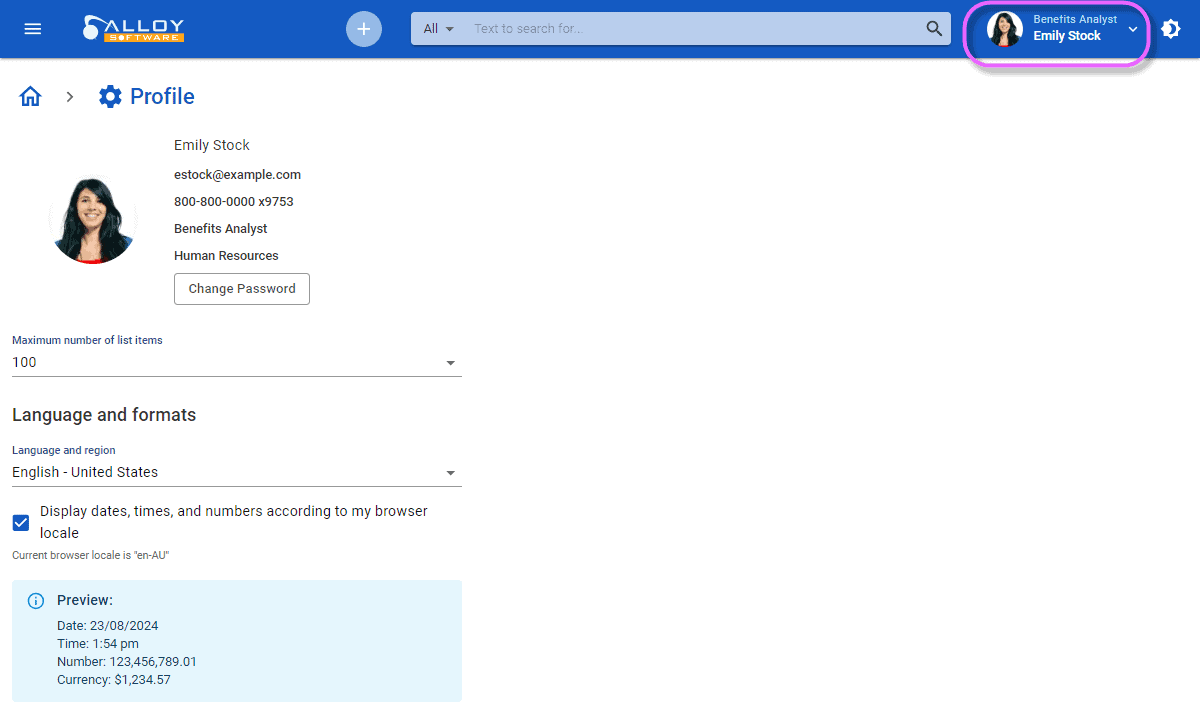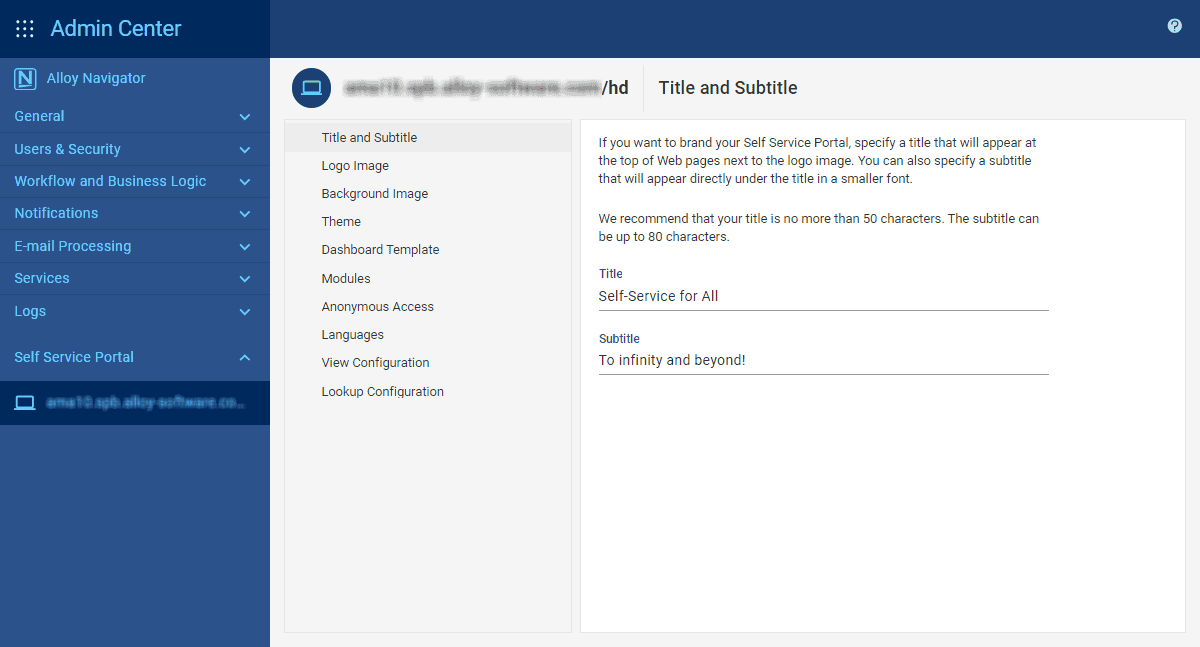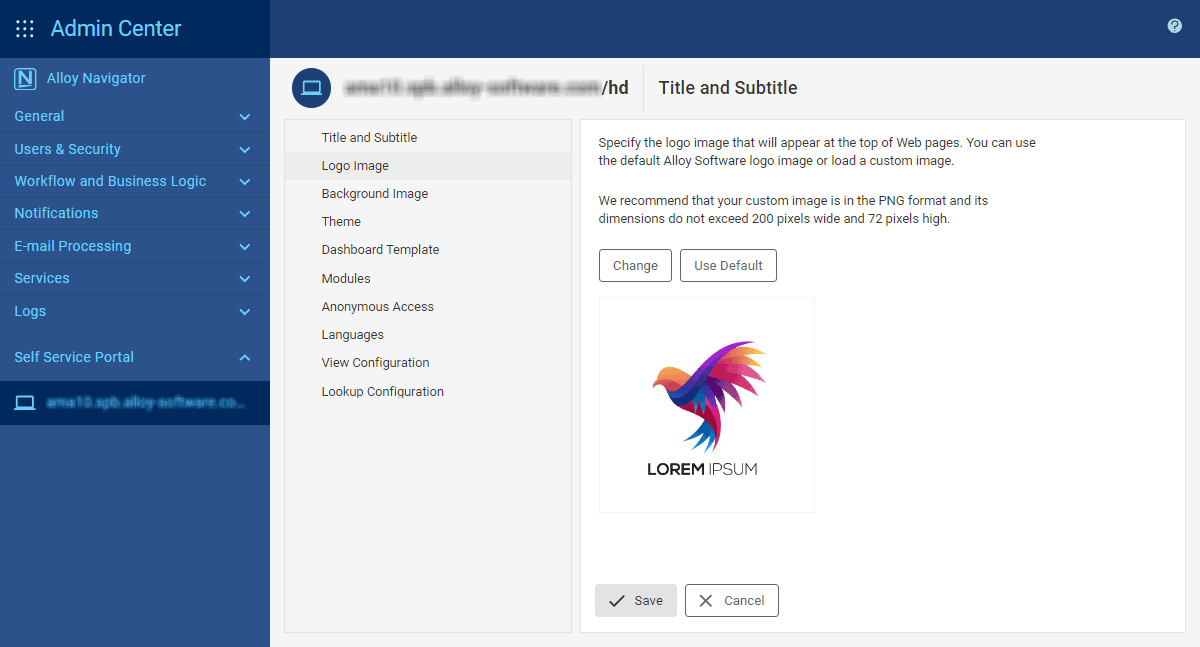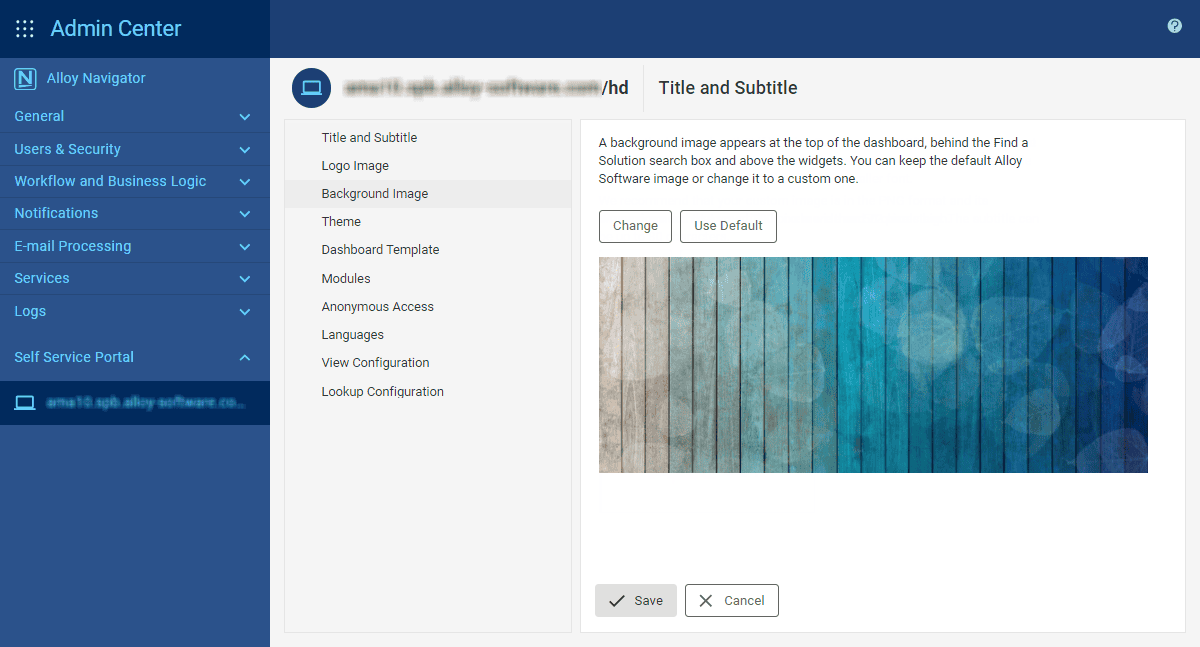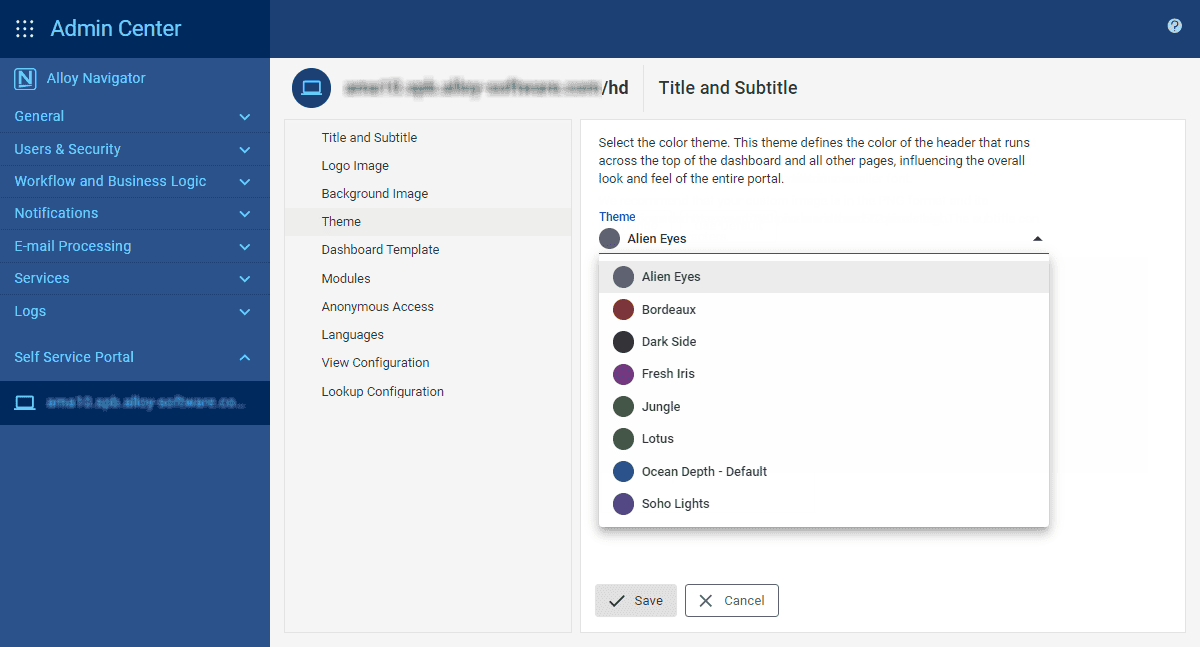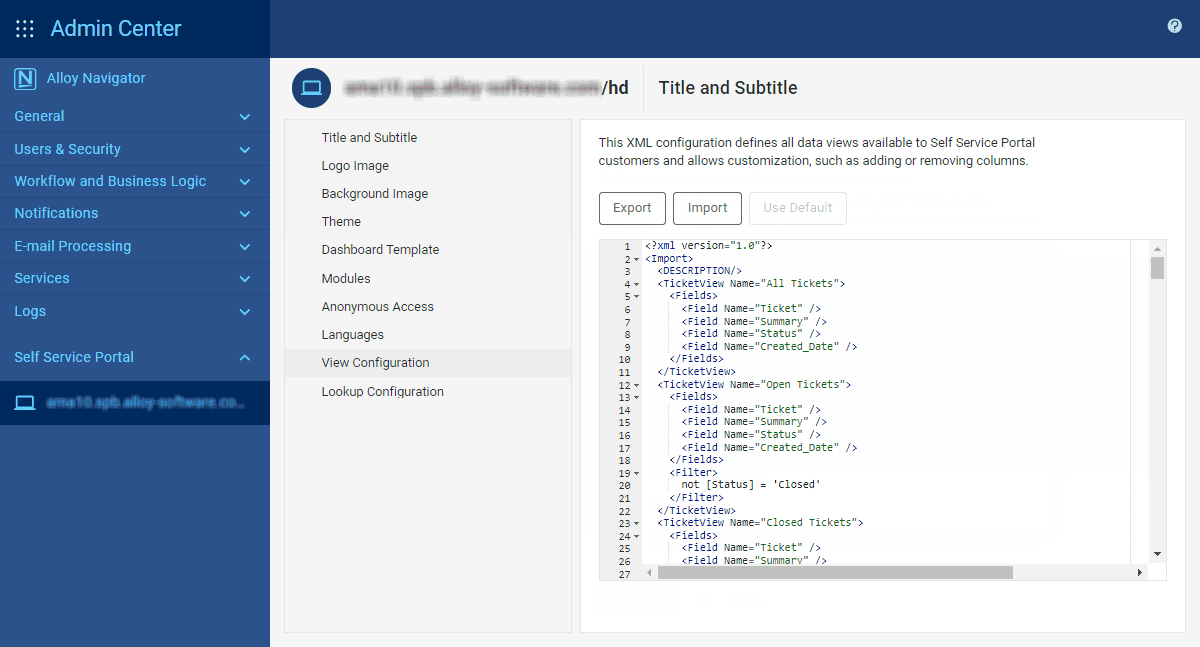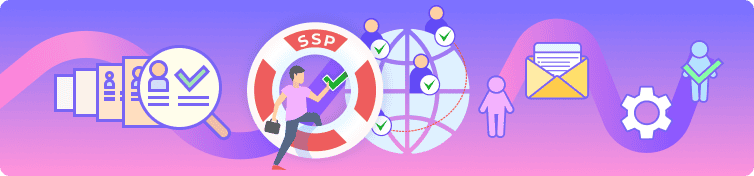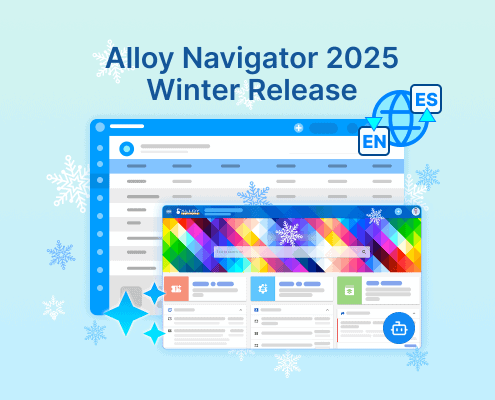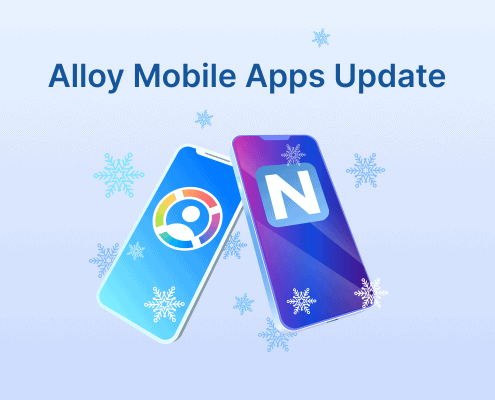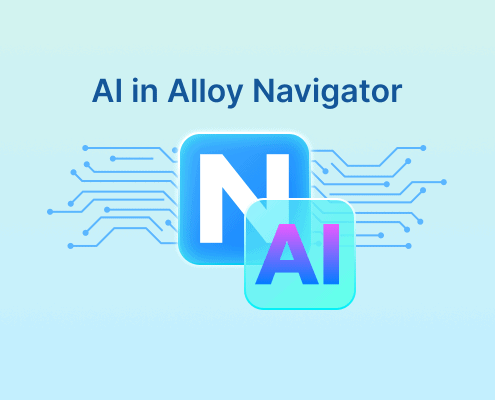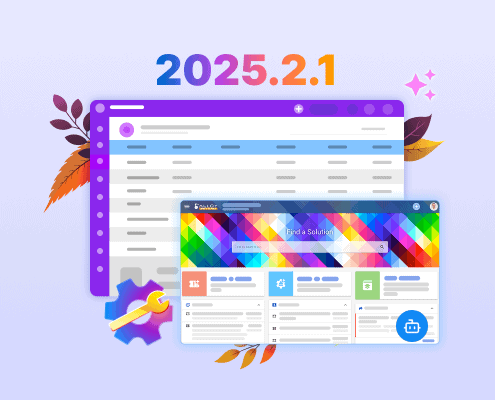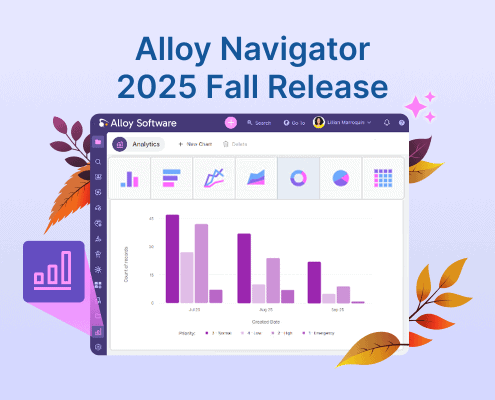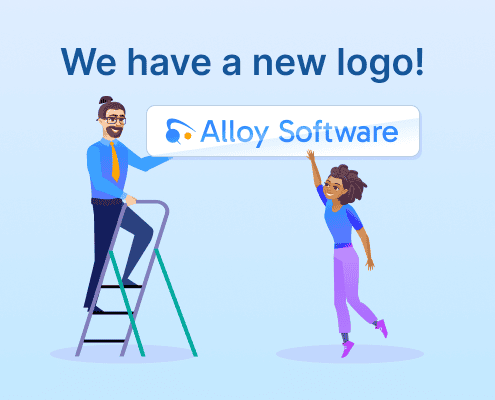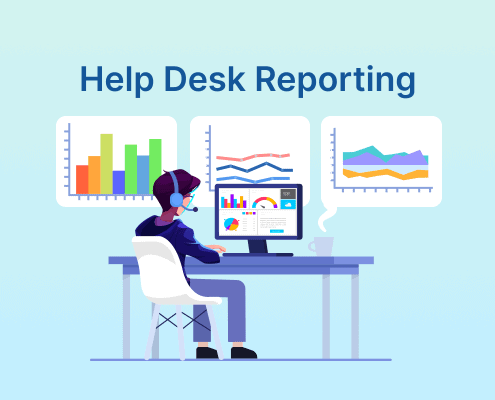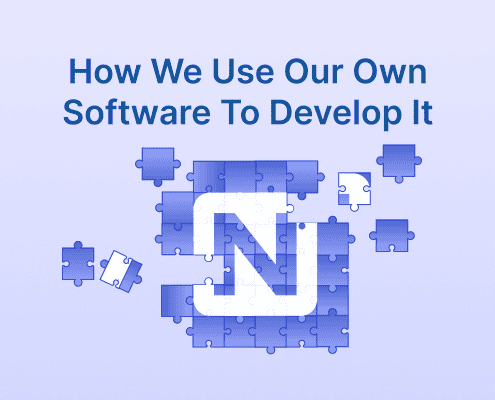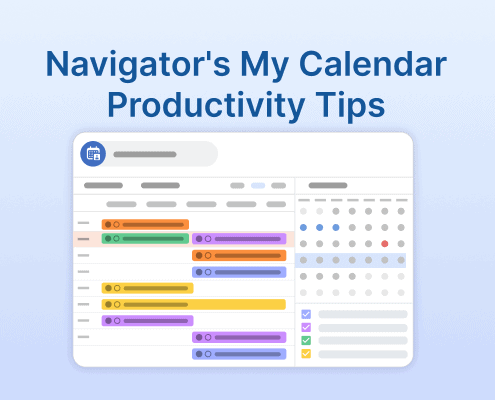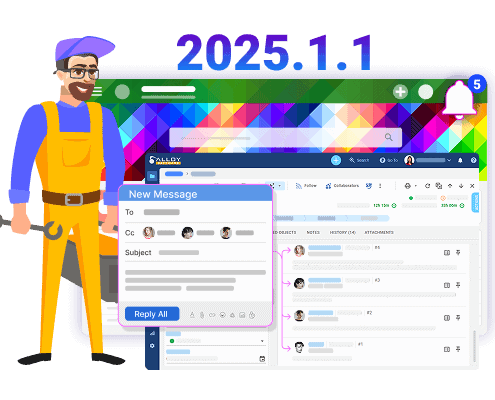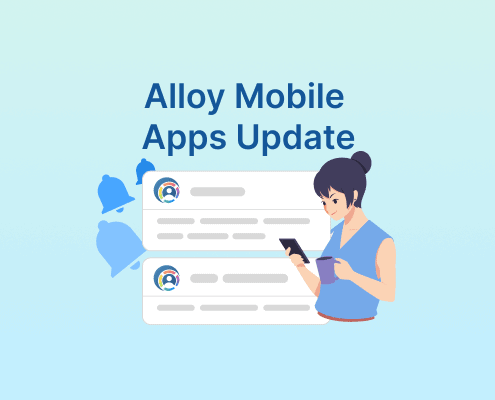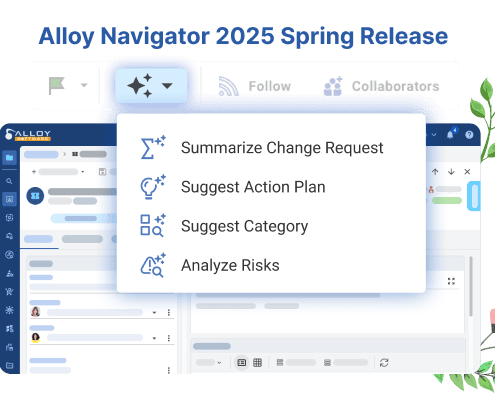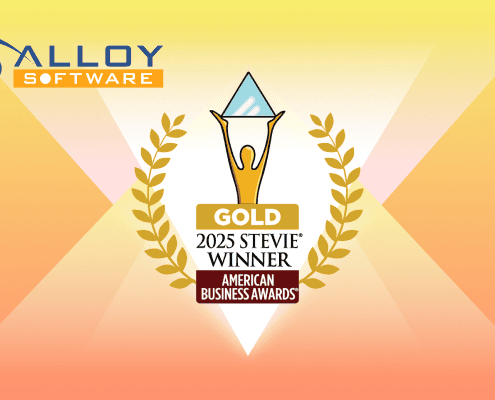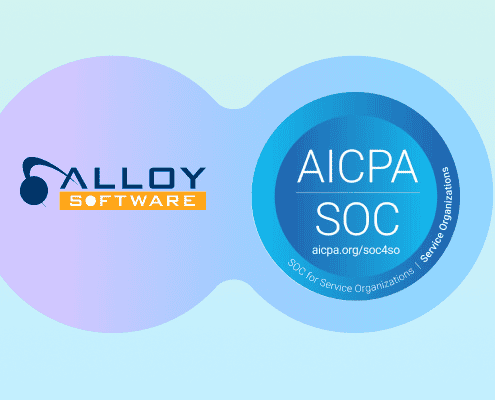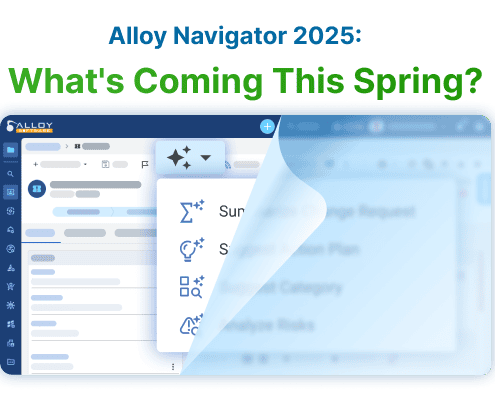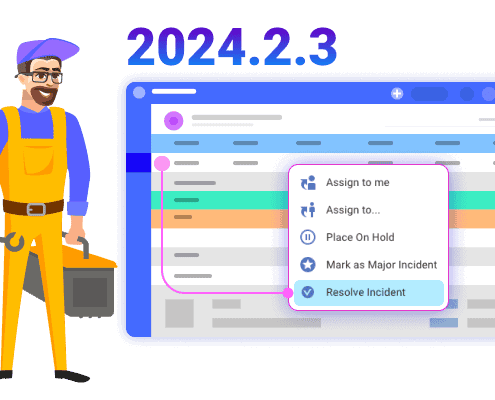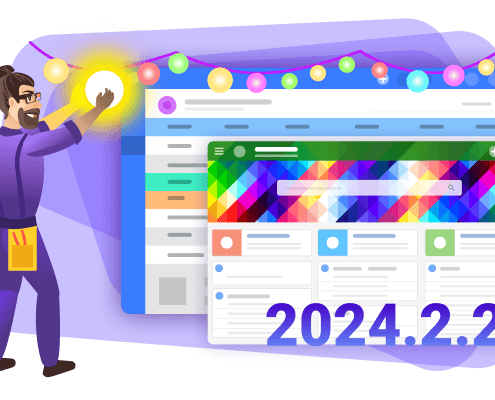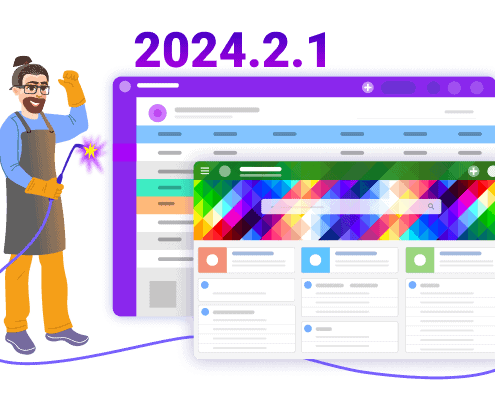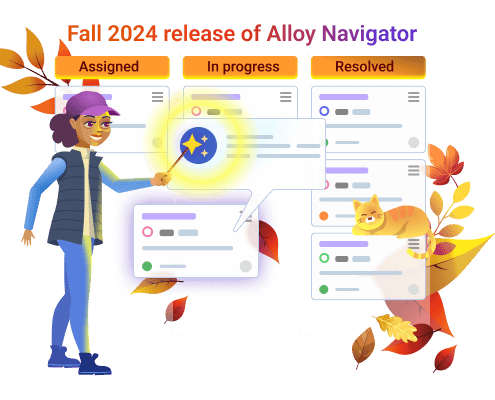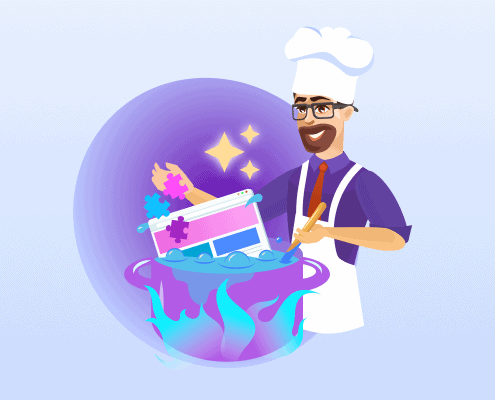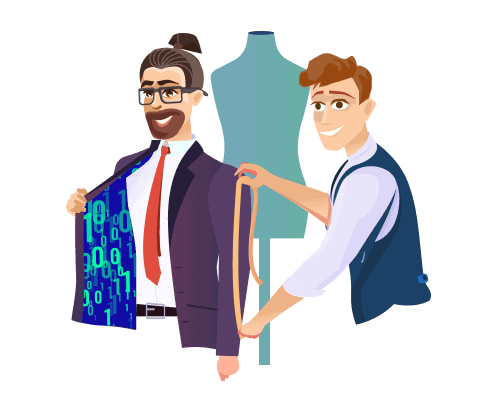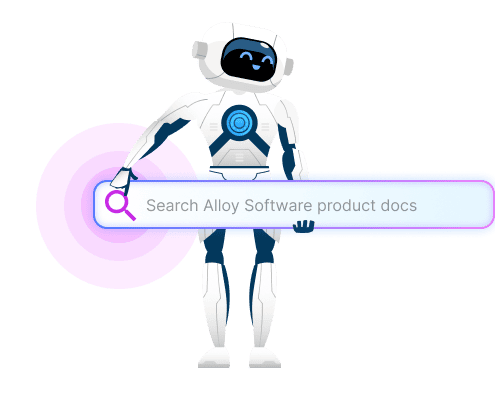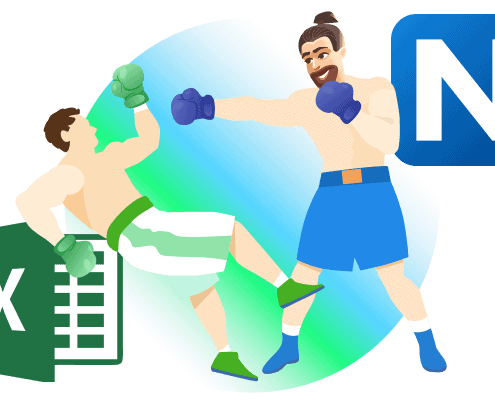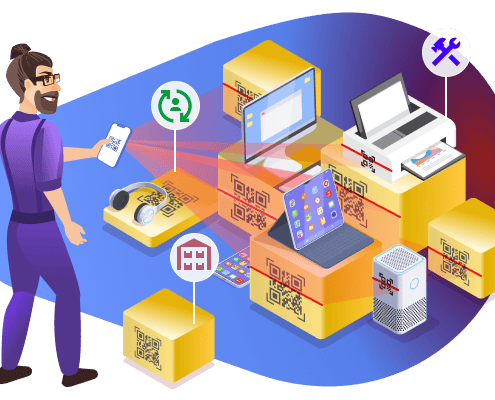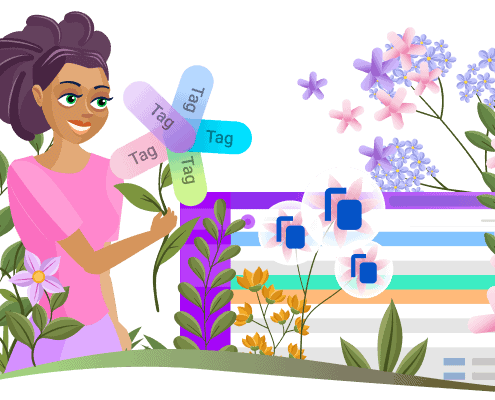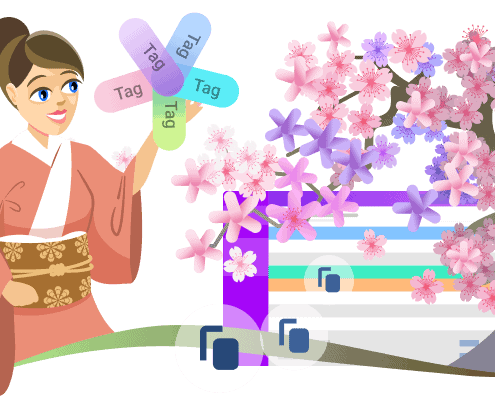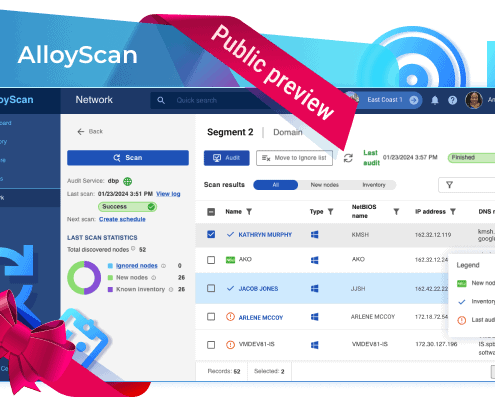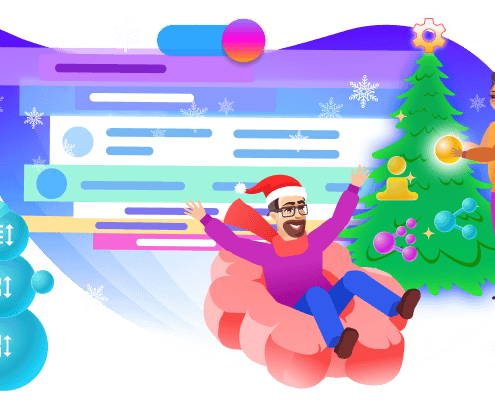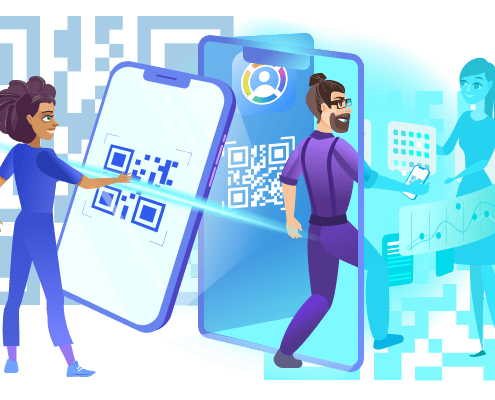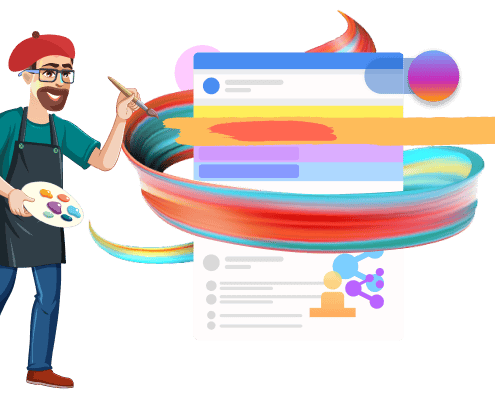Fall is coming, and that means the Fall 2024 Release of Alloy Navigator is just around the corner. We’ve been working hard over the past few months to pack the upcoming 2024.2 release with many amazing features. One of the most anticipated updates this fall will bring is the completely revamped Self-Service Portal. Let’s look at what’s in store for you and your customers soon.
What is the Self-Service Portal, and why the overhaul?
A Self-Service Portal is the face of an IT team for customers. It is where customers and internal company users can report issues, search for ready-made solutions, or browse the service catalog. Alloy Navigator offers a pre-configured, ready-to-go Self-Service Portal with all the essential features, available to an unlimited number of end-users. It’s operational right after deploying Navigator and has long been the preferred channel for the user-IT communication.
But time goes by, and the face of the IT team now needs a face-lift. Our tried-and-true interface was showing signs of wear, especially when compared to the new features introduced in the Web App for technicians in 2023 and 2024. It was clear that the Self-Service Portal required a technological refresh—and that’s exactly what we delivered. The new Self-Service Portal now looks and feels fantastic!
Another issue with the legacy system was the need to access the web server and use a special utility—the Web Configuration tool—for any customization. While effective, this tool wasn’t available to cloud clients, who then had to contact our Support Team even for simple changes. Though our support engineers are always happy to help, requests like “Update the motto in the header please” or “Make it purple” were becoming cumbersome. That’s why we’ve now moved all customization settings to the web-based Admin Center, empowering you to configure your Self-Service Portal according to your company’s specific needs.